Plex organizes video, music and photos from personal media libraries and streams them to smart TVs, streaming boxes and mobile devices. It is a media player system and software suite consisting of many player applications for 10-foot user interfaces and an associated media server that organizes personal media stored on local devices.
Integrated Plex Channels provide users with access to a growing number of online content providers such as YouTube, Vimeo, TEDTalks, and CNN among others.[4] Plex also provides integration for cloud services including Dropbox, Box, Google Drive, Copy and Bitcasa.
Plex's front-end media player, Plex Home Theater (formerly Plex Media Center), allows the user to manage and play video, photos, music, and podcasts from a local or remote computer running Plex Media Server. In addition, the integrated Plex Online service provides the user with a growing list of community-driven plugins for online content including Hulu, Netflix, and CNN video.
Before the release of the closed source Plex Home Theater in November 2013, Plex Media Center's source code was initially forked from XBMC Media Center on May 21, 2008; this fork is still used today as a front-end media player on Linux for Plex's media server back-end media host component.
Plex Media Server, unlike the open source frontend, is proprietary software.
Install Avahi.
Avahi is needed for advertising Plex services. It's like Apple's Bonjour.
It is enough to copy&paste this line to install Avahi:
sudo apt-get install avahi-daemon
However you can do much more with Avahi. For example advertising AFP-Shares.
This guide covers it.
Install Plex.
sudo nano /etc/apt/sources.list
Then add "deb http://www.plexapp.com/repo lucid main" to the file.
Or add "deb http://www.plexapp.com/repo beta main" for the BETA versions.
You can put it wherever you like.
Use something like ctrl+x (mac-keyboard) or Strg+x (Windows-keyboard) to close and safe the file.
Update apt-get:
sudo apt-get update
Install:
sudo apt-get install plexmediaserver
Access Plex through a browser on the computer running PMS
http://localhost:32400/manage/index.html
or any other computer (connected via LAN)
http://IP-ADDRESS:32400/manage/index.html
To initially add media to your library, you can click on one of those icons on your PMS website. For example Movies:
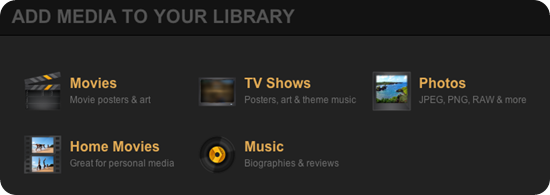
Then you can choose a name and directory:
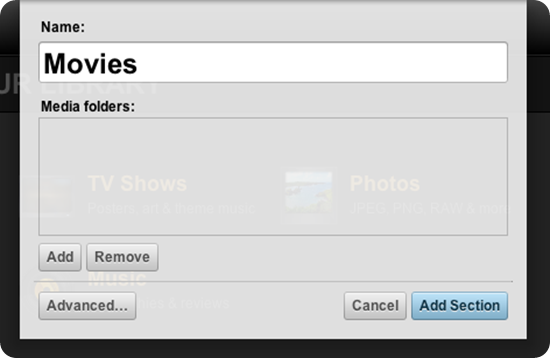
The scanning will take a while, depending on how many movies or tv-shows you have.
You should see the progress on the web client
(optional) Read this if Plex doesn't play any files:
If Plex doesn't play any files, make sure your permissions are right. Because Plex is a new User it may not have the permissions to play your media.
You can try it the easy way: Add the Plex-User to your Group:
gpasswd -a plex myuser
Or if you want to change the permissions properly (more work):
cd into your media directory, for example:
cd /home/user/media
Then look up the permissions with
ls –l
Here you can see if your directory has read/write/execute for every user. Its like this: (NO COLOURS in real life)
drwxrwxr-x 365 USER GROUP ---somemorestuff-- FOLDERNAME
rwx indicates read/write/execute for the USER.
rwx indicates read/write/execute for the GROUP
r-x indicates that every other user has read/-/execute access.
I would assume the User Plex only has as much access as the last three letters/hyphens (every other user).
It works for me like this so the blue bit should look different in your setup.
The easyiest thing you can do here is put the plex user in the group:
sudo chown YOURUSER:plex -R /home/user/MEDIADIRECTORY
This way plex will be the group and have the groups' permissions (green rwx). BUT if there is no rwx, you will have to give it read/write/execute permissions:
sudo chmod 770 -R /home/user/MEDIADIRECTORY
The first 7 gives the user read/write/execute permissions. The second 7 is for the group. The 0 in this case gives every other user no permissions at all.
The -R will change the permissions of all files in the folder.
Now it should look like this: (check with ls -l again!)
rwxrwx--- 365 USER plex ---somemorestuff—FOLDERNAME
Please note: This is just an option!
A complete Linux permissions guide would be too long for this How To. But you can find plenty good Youtube videos on this topic
This might also be helpful: https://help.ubuntu....FilePermissions
Update Plex: (You should do that every now and then)
Plex updates just like most of the other Linux programs. With aptitude:
(Every other programm will update too)
sudo aptitude update && sudo aptitude safe-upgrade
All programs mentioned here will be updated.
Then you have to type in Y to continue.
Wait...
That's it.
If you liked this article, subscribe to the feed by clicking the image below to keep informed about new contents of the blog:












0 comments:
Post a Comment