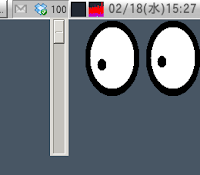 This guide is no longer necessary IMO. I’ve solved my volume control problems by dragging the Volume control plugin from the item list to the panel.
This guide is no longer necessary IMO. I’ve solved my volume control problems by dragging the Volume control plugin from the item list to the panel.Simple, but it works.
I have problems with the default Volume Control plugin in Xubuntu, so this is a useful solution.
It displays the volume percent, and can be turned up or down using the mousewheel.
sudo apt-get install python-alsaaudio python-gnome2-extras
wget http://gtk-tray-utils.googlecode.com/svn/trunk/gvtray-1.1.tar.gz
2) Extract gvtray-1.1.tar.gz and go into the newly created directory:
tar -xvf gvtray-1.1.tar.gz
cd gvtray-1.1
3) Run all of the following commands:
sudo mkdir /usr/share/gvtray
sudo cp gvtray /usr/bin
sudo cp gvtray.py /usr/share/gvtray/
sudo cp -r gvtray_about/ /usr/share/gvtray/gvtray_about
4) Now test it out:
gvtray
And there it is, a volume control in the system tray. You will get an error message in the terminal; just ignore it.
Screenshots.
If you liked this article, subscribe to the feed by clicking the image below to keep informed about new contents of the blog:


No comments:
Post a Comment