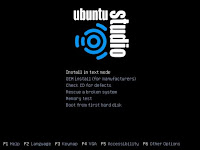 Ubuntu Studio is an Ubuntu-based desktop Linux distribution designed for audio, video and graphic enthusiast.
Ubuntu Studio is an Ubuntu-based desktop Linux distribution designed for audio, video and graphic enthusiast.It uses GNOME desktop environment and includes lots of open-source applications for multimedia creation. For instance, Ardou, Audacity, GIMP, Inkscape, Blender, PiTiVi, Kino, Cinepaint and so on. Graphic design and modeling applications including The GIMP, Inkscape and Blender.
Along with plugins like dcraw to help with RAW camera files and wacom-tools for people with Wacom drawing tablets.
PiTiVi, Kino, Cinepaint are included for video creation. We hope to provide a creative environment to people as well as give a spotlight to some amazing open-source applications.
The alternate install DVD allows you to perform certain specialist installations of Ubuntu-Studio. It provides for the following situations:
- creating pre-configured OEM systems;
- setting up automated deployments;
- upgrading from older installations without network access;
- LVM and/or RAID partitioning;
- installs on systems with less than about 384MB of RAM (although note that low-memory systems may not be able to run a full desktop environment reasonably).
In the event that you encounter a bug using the alternate installer, please file a bug on the debian-installer package.
There are two images available, each for a different type of computer:
In order to install Ubuntu Studio 8.04, you must start your computer using the installation DVD. Then using the following steps:
1. Select Install in text mode. Press ENTER to continue.
2. Choose language and country, keep default.3. Select you keyboard layout.
5. Partition disks. We select Guided - use entire disk. If your disk exists data, you can select Manual.
6. Configure time zone.7. Configure the clock.
8. Set up users and passwords.
9. Installing the base system.10. Choose software to install.
11. Configuring xserver-xorg.
12. Finish the installation.
After restart computer, you will enter world of Ubuntu Studio.
Screenshots.
If you liked this article, subscribe to the feed by clicking the image below to keep informed about new contents of the blog:

No comments:
Post a Comment