Most of the time, Ubuntu will automatically have drivers available (via the Linux kernel) for your computer's hardware (sound card, wireless card, graphics card, etc.).
However, Ubuntu doesn't include proprietary drivers in a default installation for a number of reasons. You can read more about Ubuntu's philosophical approach to free and non-free (think freedom, not cost) software and firmware in Mark Shuttleworth's blog. Mark Shuttleworth is Ubuntu's founder and currently its primary funder.
New users tend to favor immediate functionality over long-term ideological gains, so if you have an proprietary graphics or wireless card, you may want to install the proprietary drivers for it.
Note: if you're installing a wireless driver, you will need some other kind of internet connection to do this—wired connection, USB tethering, etc.
Under System Settings, double-click Additional Drivers

In Ubuntu 12.10 (Quantal Quetzal), Additional Drivers has been integrated into software-properties. So search for software sources, and then click on the Additional Drivers tab.

You'll then see that proprietary drivers are not in use. Click Activate to activate the driver and then, when prompted, enter your password and click Authenticate.
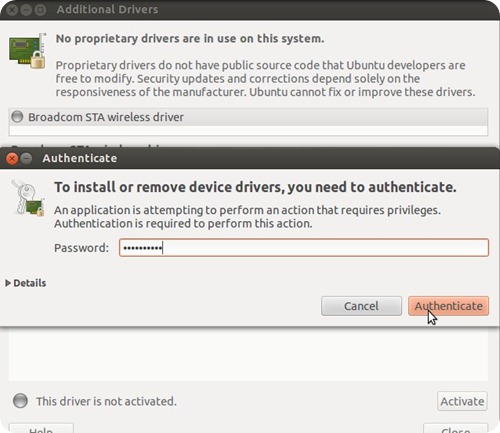
Wait for the drivers to download and install.
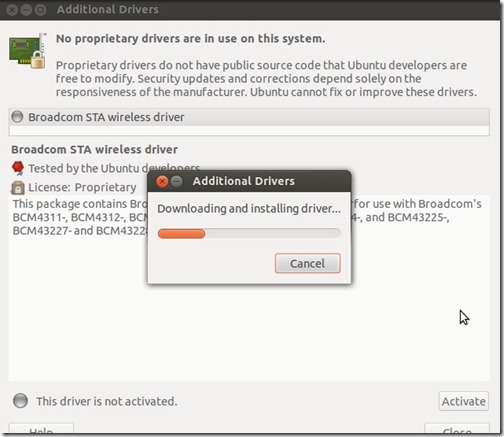
Then, click Close once the changes have been applied.
In some cases you may have to restart the computer to have the driver enabled. In other cases, it may be working right away.
If you liked this article, subscribe to the feed by clicking the image below to keep informed about new contents of the blog:


No comments:
Post a Comment