
Many of the applications you would expect to find installed on a modern computer are provided, pre-installed on Ubuntu MATE. If you don't find an installed application to do what you want to do, you'll likely find it in the Software Boutique or by using one of Ubuntu MATE's other software management applications, then you can install it from there. See the topic Installing Additional Applications for more information about installing software.
Unlike with Windows and macOS, Ubuntu MATE provides you with all of the pre-installed applications at no charge. And the vast majority of the software available in the software repositories is also free of charge. Here is a sampling of some of the productivity applications you'll find as soon as you start using Ubuntu MATE.
Firefox Web Browser
 Pre-installed with Ubuntu MATE, Firefox is a popular application on almost any computing platform that delivers safe, easy web browsing. A familiar user interface, enhanced security features including protection from online identity theft, and integrated search let you get the most out of the web. Firefox also provides features such as changing your home page, searching the web, bookmarking a site, and using a private browsing mode. You can also synchronize your Firefox bookmarks, history, passwords and more between your devices. Read more about Firefox.
Pre-installed with Ubuntu MATE, Firefox is a popular application on almost any computing platform that delivers safe, easy web browsing. A familiar user interface, enhanced security features including protection from online identity theft, and integrated search let you get the most out of the web. Firefox also provides features such as changing your home page, searching the web, bookmarking a site, and using a private browsing mode. You can also synchronize your Firefox bookmarks, history, passwords and more between your devices. Read more about Firefox.
Evolution Mail and Calendar
 Web-based email programs that come from your Internet service provider (ISP) and Internet mail systems like Yahoo Mail and Google's Gmail are convenient to use because they allow you to read and send email from any device. The only thing you need to run these is a web browser and an Internet connection. Many ISPs provide email clients that you can use to read and respond to your email off-line as well. Unfortunately, those off-line programs are usually applications for Windows. Many ISPs also give you the option of using their online email in conjunction with almost any computer-based email client that can handle POP mail or IMAP mail. Evolution allows you to access your personal information like your calendars, mail, address books and tasks in one place.
Web-based email programs that come from your Internet service provider (ISP) and Internet mail systems like Yahoo Mail and Google's Gmail are convenient to use because they allow you to read and send email from any device. The only thing you need to run these is a web browser and an Internet connection. Many ISPs provide email clients that you can use to read and respond to your email off-line as well. Unfortunately, those off-line programs are usually applications for Windows. Many ISPs also give you the option of using their online email in conjunction with almost any computer-based email client that can handle POP mail or IMAP mail. Evolution allows you to access your personal information like your calendars, mail, address books and tasks in one place.
Evolution features integration with Exchange and Google servers, a newsgroup client, LDAP support, web calendars and RSS reader.
If you use the automatic account configuration, setting up a new account with Evolution is easy. The first time you run Evolution, it opens the First-Run Assistant . It helps you set up email accounts and import data from other applications. All you need to do is provide your username and password for your email provider and your email address.
To learn more about how to use each of the features of Evolution , see the Evolution Mail and Calendar Manual by pressing F1 while Evolution is open.
LibreOffice Office Productivity Suite
 LibreOffice is a full-featured office productivity suite that provides a near drop-in replacement for Microsoft's office suite and is compatible with Google's online office suite. Like many office suites, LibreOffice includes several applications, but unlike other suites, it contains applications like Base and Math , as a basic part of the suite. LibreOffice is also truly full-featured, unlike the online versions of office productivity apps that provide only the basic functions most people use. Basic capabilities are fine until you need to use one of those "advanced" features. Then you'll be looking for something with all the features. The Document Foundation (the organization behind LibreOffice) maintains an excellent set of documentation online for LibreOffice at the LibreOffice website.
LibreOffice is a full-featured office productivity suite that provides a near drop-in replacement for Microsoft's office suite and is compatible with Google's online office suite. Like many office suites, LibreOffice includes several applications, but unlike other suites, it contains applications like Base and Math , as a basic part of the suite. LibreOffice is also truly full-featured, unlike the online versions of office productivity apps that provide only the basic functions most people use. Basic capabilities are fine until you need to use one of those "advanced" features. Then you'll be looking for something with all the features. The Document Foundation (the organization behind LibreOffice) maintains an excellent set of documentation online for LibreOffice at the LibreOffice website.
- LibreOffice Writer. Writer , the word processor. - Compare with Microsoft Word and Google Documents .
- LibreOffice Calc. Calc , the spreadsheet application. - Compare with Microsoft Excel and Google Sheets .
- LibreOffice Impress. Impress , the presentation engine. - Compare with Microsoft PowerPoint and Google Slides .
- LibreOffice Draw. Draw , the drawing and flowcharting application. - Compare with Microsoft Visio and with inserting a drawing into a Google document.
- LibreOffice Base. Base , the database and database frontend. - Compare with Microsoft Access .
- LibreOffice Math. Math , for editing mathematics. - Compare with Microsoft Equation Editor and the Auto-Latex Google Docs add-on.
Bluetooth Connectivity
 Ubuntu MATE provides the software you need to support Bluetooth connections to headphones, mice, keyboards, or other computing devices.
Ubuntu MATE provides the software you need to support Bluetooth connections to headphones, mice, keyboards, or other computing devices.
In order to use a Bluetooth device like a mouse or a headset, you first need to connect (pair) your computer and the device. Before you begin, make sure Bluetooth is enabled. Some computers allow you to disable Bluetooth from BIOS/UEFI. Check your BIOS settings to ensure that, if you have this setting, Bluetooth is enabled. Some laptops have a function key or other button that toggles Bluetooth and/or Wifi on and off. If your computer has this capability, make sure that Bluetooth is enabled in that way as well.
- Click the Bluetooth icon in the upper panel and select Devices .
- Click Search in the panel just below the menus. Your computer will begin searching for devices.
- Right-click on the device you want to pair and select Connect . The pairing should happen automatically.
- In the notification area, click Confirm to accept the pairing request.
Note
You need to finish your connection within about 20 seconds on most devices, or the connection will not be completed. If that happens, return to the device list and start again.
Notifications
 The Notifications indicator displays text notifications, as well as notifications supplying additional media, such as sounds or icons. offers a “do not disturb” feature. When do not disturb is enabled, notifications will not be displayed but will be captured in the notification center for review. By selecting Indicators from the Look and Feel section of the Control Center , then choosing Date and Time in the left pane of the window, it's also possible to blacklist some notifications, so they are never stored by the notification center.
The Notifications indicator displays text notifications, as well as notifications supplying additional media, such as sounds or icons. offers a “do not disturb” feature. When do not disturb is enabled, notifications will not be displayed but will be captured in the notification center for review. By selecting Indicators from the Look and Feel section of the Control Center , then choosing Date and Time in the left pane of the window, it's also possible to blacklist some notifications, so they are never stored by the notification center.

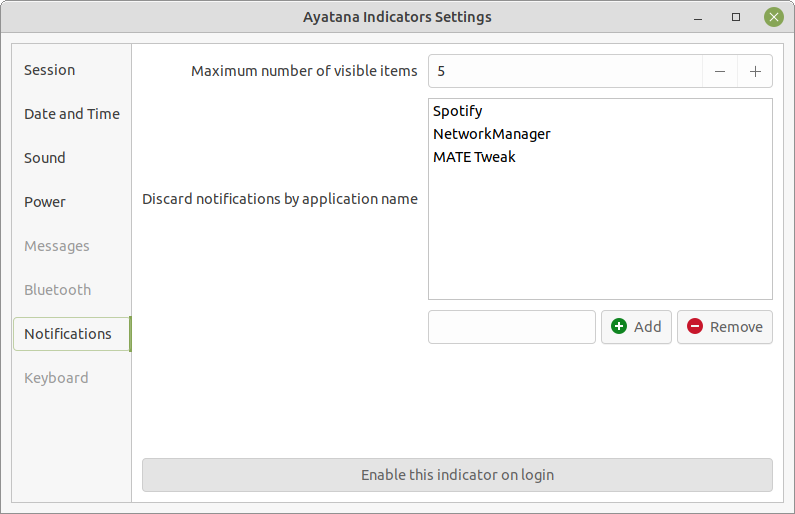
Date and Time Settings
 Beginning in release 21.04, Ubuntu MATE returns to a graphical method of setting what appears in the clock indicator. The setting is in the Control Center .
Beginning in release 21.04, Ubuntu MATE returns to a graphical method of setting what appears in the clock indicator. The setting is in the Control Center .
- Open the Control Center .
- Open Indicators in the Look and Feel section. This opens Ayatana Indicators Settings .
- Select Date and Time in the left pane of the window and the settings for the clock appear in the right pane.
- Here you can turn on and off the Year, Month and Date, Day of the Week, and Number of Seconds on the indicator in the panel. You can also modify some setting for the menu that appears when you click on the time in the panel.

Caffeine
 With a coffee cup for an icon, Caffeine is a status bar application which sits in the panel near the clock and prevents the desktop from becoming idle. Simply click on the icon and choose Activate to temporarily prevent the activation of both the screensaver and the "sleep" power saving mode. Click the icon again and choose Deactivate to go back to normal.
With a coffee cup for an icon, Caffeine is a status bar application which sits in the panel near the clock and prevents the desktop from becoming idle. Simply click on the icon and choose Activate to temporarily prevent the activation of both the screensaver and the "sleep" power saving mode. Click the icon again and choose Deactivate to go back to normal.
Caffeine is not installed out-of-the-box with Ubuntu MATE, but it is available at no charge in the Software repositories. See: Software Centers for how to enable a software center for access to the repositories.








0 comments:
Post a Comment