
MATE Disk Usage Analyzer (Baobab)
 The MATE Disk Usage Analyzer , found at Menu > System Tools > MATE Disk Usage Analyzer , is a graphical tool for analyzing how your storage media is being used. It can scan the entire file system on a disk or in a specific folder. It provides a graphical treemap window for each selected disk or folder.
The MATE Disk Usage Analyzer , found at Menu > System Tools > MATE Disk Usage Analyzer , is a graphical tool for analyzing how your storage media is being used. It can scan the entire file system on a disk or in a specific folder. It provides a graphical treemap window for each selected disk or folder.
Note
Your first Ubuntu MATE menu choice depends on which of the Panel Layouts you have selected.
If you chose the default Familiar (Ubuntu-MATE) Layout , the first menu item is Menu . It is also the first menu item for Contemporary Layout , Redmond Layout , and Pantheon Layout . Applications is the first item for the Traditional Layout . The Netbook Layout , Mutiny Layout , and Cupertino Layout have no label and simply display the Ubuntu MATE logo to represent the menu.
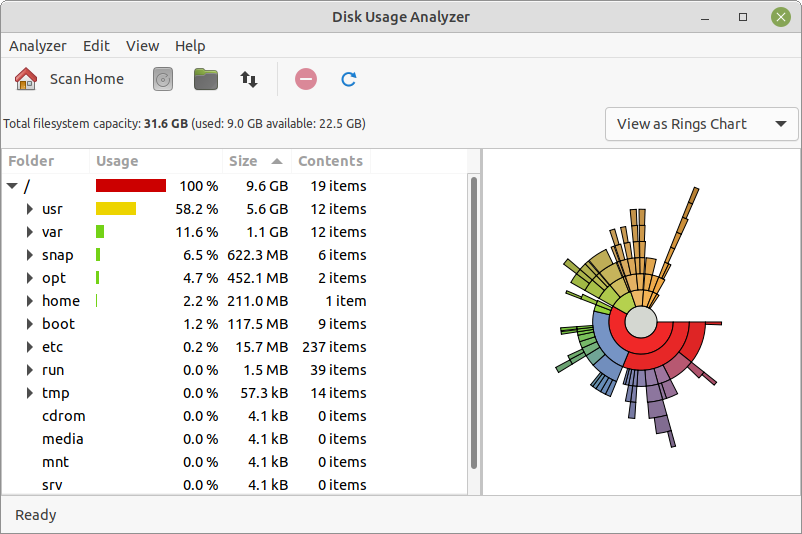
The Disk Usage Analyzer window contains the elements listed in the sections below.
Disk Usage Analyzer
For help topics on this application, see the MATE Disk Usage Analyzer manual by pressing F1 while Disk Usage Analyzer is open.
Menu Bar
The menus on the menubar contain all of the commands you need to work with the disks and file system in MATE Disk Usage Analyzer . Note, if you have chosen a layout that uses the Global Menu, the menubar items will be displayed in the Global Menu rather than within the MATE Disk Usage Analyzer window.
Toolbar
The toolbar contains icon buttons that represent a subset of the commands that you can access from the menubar.
MATE System Monitor
 The MATE System Monitor , found in the Ubuntu MATE menus at Menu > System Tools > MATE System Monitor , enables you to display basic system information and monitor system processes, usage of system resources, and file system usage. You can also use MATE System Monitor to modify the behavior of your system.
The MATE System Monitor , found in the Ubuntu MATE menus at Menu > System Tools > MATE System Monitor , enables you to display basic system information and monitor system processes, usage of system resources, and file system usage. You can also use MATE System Monitor to modify the behavior of your system.
Note
Your first Ubuntu MATE menu choice depends on which of the Panel Layouts you have selected.
If you chose the default Familiar (Ubuntu-MATE) Layout , the first menu item is Menu . It is also the first menu item for Contemporary Layout , Redmond Layout , and Pantheon Layout . Applications is the first item for the Traditional Layout . The Netbook Layout , Mutiny Layout , and Cupertino Layout have no label and simply display the Ubuntu MATE logo to represent the menu.
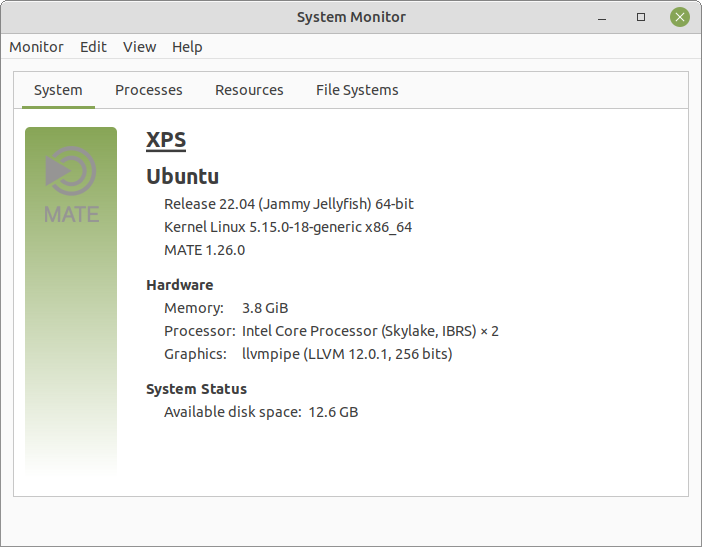
The System tab shows information about the computer's hardware and software, as shown above. The Processes tab, shown below, shows information about active processes (applications, utilities, etc.) and how they relate to each other. You can stop, end, or kill a process or otherwise control active processes.
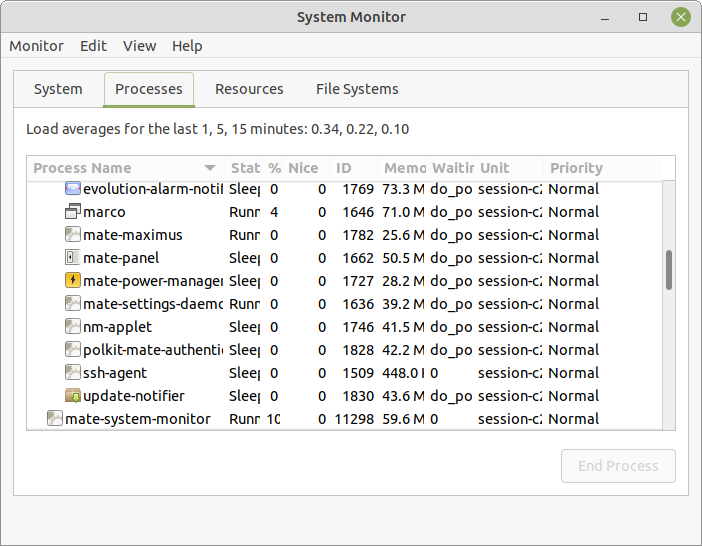
The Resources tab displays current CPU, memory, and network usage. File Systems lists all mounted file systems and basic information about each.
System Monitor
For help topics on this application, see the MATE System Monitor manual by pressing F1 while MATE System Monitor is open.










0 comments:
Post a Comment