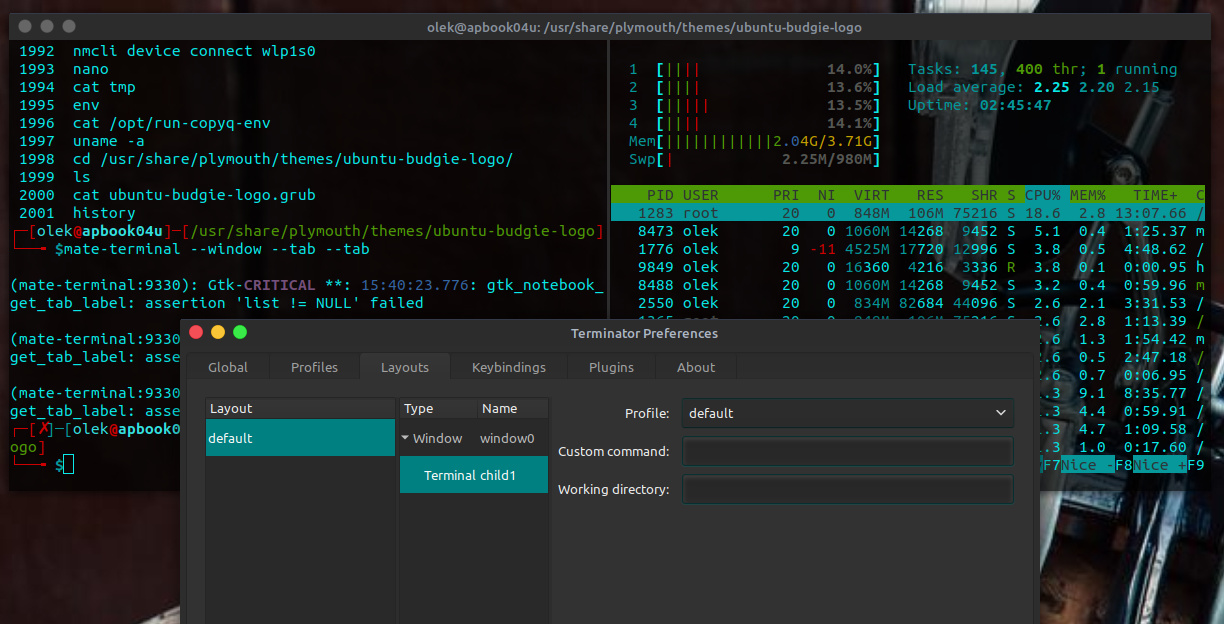
MATE Terminal is a terminal emulation application that can be found in the Ubuntu MATE menus at Menu > System Tools > MATE Terminal . It provides access to the powerful Linux command line and interprets and executes the commands that you type at a command-line prompt.
Note
Your first Ubuntu MATE menu choice depends on which of the Panel Layouts you have selected.
If you chose the default Familiar (Ubuntu-MATE) Layout , the first menu item is Menu . It is also the first menu item for Contemporary Layout , Redmond Layout , and Pantheon Layout . Applications is the first item for the Traditional Layout . The Netbook Layout , Mutiny Layout , and Cupertino Layout have no label and simply display the Ubuntu MATE logo to represent the menu.
You don't need to know how to use the command line to use today's modern Linux distributions, but understanding the basics can help you simplify some tasks with single-line commands, automate repetitive tasks with simple scripts, and use additional features not available in graphical versions of applications.
Although the MATE Terminal can be used to launch graphical applications by simply typing the name of the application and pressing the Enter key, you normally use it to run applications that are not designed to be run as graphical applications. These text-based applications, known as command-line programs, can be used to create scripts and other programs, get and install additional software from the software catalog, check the status of your computer's hardware and installed software, and many, many other things. In fact, years before graphical applications were made popular for computing, computer users checked email, communicated with other computers, shared files, photos, and programs, and even browsed early versions of the Internet from terminal applications very similar to the MATE Terminal .
Example: Installing Applications Using "apt" on the Command Line
As an example of how to use the command line, let's look at the apt application. It is a powerful command-line tool which can be used to install new software packages, upgrade existing software packages, update the package list index, and even upgrade the entire Ubuntu MATE system.
Note
For additional information about the apt application, type the following in a terminal window:
man aptIt's good practice to ensure that you have the latest changes made in the Ubuntu software repositories before installing software. The apt command can be used to update the index of available software packages that are on your computer. To do this, type the following in the terminal window:
sudo apt updateNote
When you use "sudo" you are telling Linux that you want to run the command as administrator, so for security purposes, you will be asked for your password the first time you use "sudo" in a terminal session.
Also, note that what you type in the terminal is case-sensitive. "Install" is not the same as "install." As far as the terminal is concerned, they are two entirely different words.
Installing software using the apt tool is quite simple, provided you know the name of the application, and provided it is available in the software catalog. For example, to install the audio recording and editing application Audacity , type the following into a terminal window at the command prompt:
sudo apt install audacityTo uninstall (remove) an application is just as easy. To remove the Audacity application installed in the previous example, type the following:
sudo apt remove audacityAdding the "--purge" option to "apt remove" will remove the package configuration files as well. This may or may not do what you want, so use it with caution. Here's how that looks using our same example:
sudo apt remove --purge audacityOver time, updated versions of packages currently installed on your computer may become available from the package repositories. To use the command line to upgrade the applications on your system, first update the package index:
sudo apt updateWhen that command has finished running, type the following to complete the upgrade:
sudo apt upgradeExample: Install Snap Packages on the Command Line
In addition to installing applications from the Ubuntu catalog, you can use the command line to install "snap" applications from the catalog of applications provided by the snap store. Snaps are application packages for the Linux desktop, cloud, and IoT that are easy to install, secure, cross-platform, and self-contained. Since support for snap packages is included with Ubuntu MATE you can install from the snap store with a simple command. The specific command you'll need can be found within the application's listing in the snap store ( snapcraft.io/store). For example, to install the version of Audacity available in the snap store, the command is:
sudo snap install audacitySimple, right? Since snap support is built-in to Ubuntu MATE, snap applications receive automatic updates just like everything else!
To remove the Audacity snap, run this command:
sudo snap remove audacityExample: Install Flathub Packages on the Command Line
Another source of applications is Flathub. This source allows you to use the command line to install "flatpak" applications from the catalog of applications provided by the flathub app center. Flatpaks are easy to install, cross-platform, and self-contained applications for Linux distributions. Support for flatpack packages can be enabled from the Software Boutique . Once flathub support is enabled, you can install flatpaks from the app center with a simple command. The specific command you'll need can be found within the application's listing in the flathub app center ( flathub.org/apps ). For example, to install the version of Audacity available in the app center, the command is:
sudo flatpak install flathub org.audacityteam.AudacityTo remove the Audacity flatpak, run this command:
sudo flatpak uninstall org.audacityteam.AudacityDisplay Your System Info Using The Command Line
Possibly the easiest command to use in the terminal to get a full listing of your computer's configuration is the inxi command. To install inxi , use apt , as we learned in the previous section:
sudo apt install inxiOnce the application is installed, to display your system information with a moderate amount of detail, as shown in the illustration below, simply type:
inxi -FFor a more verbose set of information, use
inxi -FrmxxFor just the very basic info, type simply
inxi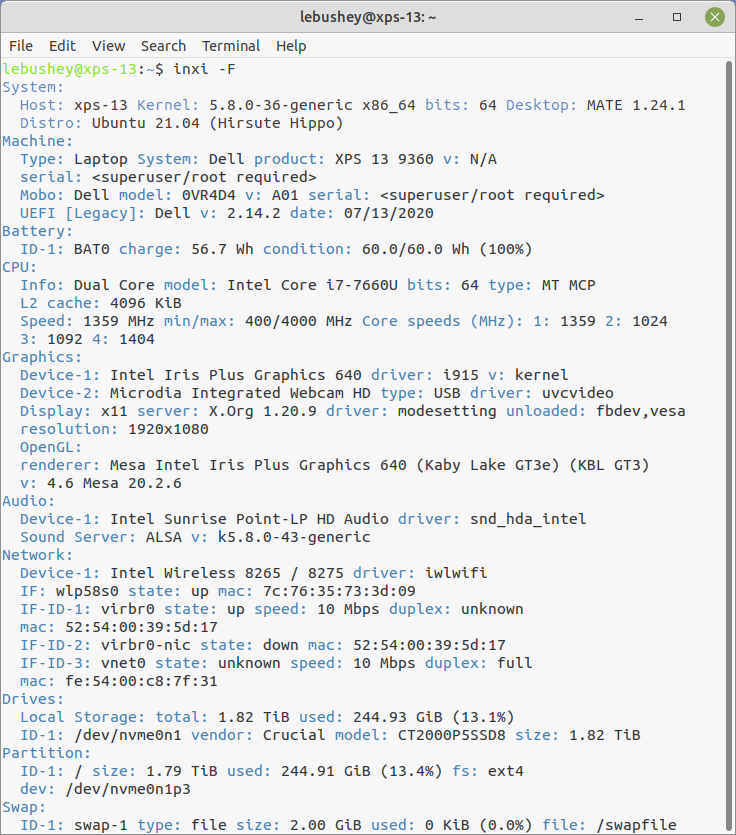
You can also type the "list hardware" command, lshw , at the command line without any switches or options, but the text file it generates runs on forever and is a little difficult to follow in the terminal. It needs to run as root (administrator), so you'll need to type "sudo" in front of the command. The command listed below runs lshw with the -html option to create an html file. Open it in a browser and you have a nice "web page" with all of your hardware specs.
sudo lshw -html>myhardware.htmlWhen you run this command, it can detect and report on your touchscreen, if you have one, attached USB storage drives, and even the micro-SD card on a mobile phone if you have one charging on a USB port!
Note
How to use terminal and command-line programs is a topic that has been explored in many books. One popular and excellent book on this topic is The Linux Command Line: A Complete Introduction by William E. Shotts Jr. Another source of information on using the terminal is the MATE Terminal manual contained within the MATE Desktop User Guide. It's provided with Ubuntu MATE. To go there directly, open the MATE Terminal application from the menu, then press the F1 key on your keyboard to open the manual.








0 comments:
Post a Comment