Gnome Activity Jornal (Zeitgeist) is a tool for easily browsing and finding files on your computer.
It keeps a chronological journal of all file activity and supports tagging and establishing relationships between groups of files.
All of the information is stored in one central database for quick access and any application can easily add it’s own data to the mix.
There are several user interfaces which show the information stored in the database, sorting it by type, date, or relevance to other files. They let users tag documents, bookmark them, and even attach custom notes to each item in the database.
One such user interface is GNOME Activity Journal, which provides a GUI for Gnome Zeitgeist and it is somewhat similar to a Linux file browser called Nemo.
More about Gnome Zeitgeist, HERE and HERE.
Install:
Update: there is now an Ubuntu PPA to install Gnome Activity Journal (Zeitgeist).
Please note that I've only tested this in Ubuntu Karmic. It should work in Ubuntu Lucid too, but most probably it won't work in older Ubuntu versions. This being said, let's proceed:
1. Firstly, we must download and install Zeitgeist 0.3.0.
To do this, run the following commands in a terminal:
If you get the following message when running ./autogen.sh
simply installing gnome-common from the repositories should work:
And re-run the commands above.
Then, you can build it either with "make install" or with "sudo checkinstall". I prefer checkinstall, because it creates a .deb package (which is not good for distribution, and should only be used on the machine it has been created) so you can later easily update the package, remove it, etc.:
If, for some reason, checkinstall fails (or you are not running Ubuntu), run this instead:
You might also be glad to know that Zeitgeist can be integrated with Docky (the separated Docky of Gnome DO):
2. Now we can download and run gnome-activity-journal:
Do you consider this article interesting? Share it on your network of Twitter contacts, on your Facebook wall or simply press "+1" to suggest this result in searches in Google, Linkedin, Instagram or Pinterest. Spreading content that you find relevant helps this blog to grow. Thank you!
It keeps a chronological journal of all file activity and supports tagging and establishing relationships between groups of files.
All of the information is stored in one central database for quick access and any application can easily add it’s own data to the mix.
There are several user interfaces which show the information stored in the database, sorting it by type, date, or relevance to other files. They let users tag documents, bookmark them, and even attach custom notes to each item in the database.
One such user interface is GNOME Activity Journal, which provides a GUI for Gnome Zeitgeist and it is somewhat similar to a Linux file browser called Nemo.
More about Gnome Zeitgeist, HERE and HERE.
Install:
Update: there is now an Ubuntu PPA to install Gnome Activity Journal (Zeitgeist).
Please note that I've only tested this in Ubuntu Karmic. It should work in Ubuntu Lucid too, but most probably it won't work in older Ubuntu versions. This being said, let's proceed:
1. Firstly, we must download and install Zeitgeist 0.3.0.
To do this, run the following commands in a terminal:
If you get the following message when running ./autogen.sh
You need to install gnome-common from the GNOME Git Repositorysimply installing gnome-common from the repositories should work:
sudo apt-get install gnome-commonAnd re-run the commands above.
Then, you can build it either with "make install" or with "sudo checkinstall". I prefer checkinstall, because it creates a .deb package (which is not good for distribution, and should only be used on the machine it has been created) so you can later easily update the package, remove it, etc.:
sudo apt-get install checkinstall && sudo checkinstall --fstrans=no --install=yes --pkgname=zeitgeist--pkgversion "0.3.0.`date +%Y%m%d`-12ubuntu3" --default
sudo make installDocky can integrate with it allowing you quick access to your most used files by a specific application.As you can see, HERE.
2. Now we can download and run gnome-activity-journal:
cd
bzr branch lp:gnome-activity-journal
cd gnome-activity-journal
./gnome-activity-journalTODOS – Features in progress include; Displaying web browsing history in the journal, Search and interaction, Tags, Detailed single-day view showing relationships between files and Removing activities from the journal.
Screenshots.











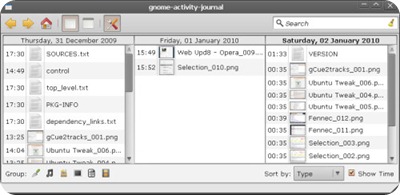






0 comments:
Post a Comment