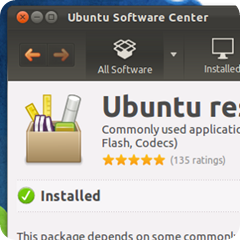
Are you a new Ubuntu user? You might soon notice that a lot of things don’t work out of the box. You cannot listen to MP3 files or watch most movies; even DVDs. Browsing the web means doing so without Flash and Java, and certain websites don’t look right because the fonts are different. That’s where Ubuntu Restricted Extras comes in. A collection of software Ubuntu can’t legally bundle with Ubuntu, this package is easy to install and makes your computer capable of a staggering number of things. You’ll get Java, Flash, a staggering number of codecs, all the familiar default fonts from Windows and the ability to open RAR files.
Windows users need special tools, such as Ninite, to install this amount of software at once. Ubuntu users need only install one package from their repositories: Ubuntu Restricted Extras. This is probably the first thing you should do with any new installation of Ubuntu, so keep reading if you’re not familiar with it.
Installation.
Installing software in Ubuntu couldn’t be easier. Just head to the Ubuntu Software Center, then search for the package you want to install.
The Software Center is a collection of programs you can install in Ubuntu. There are thousands of programs here for free, and an ever-growing collection of games and programs you can purchase. Like the App Store on mobile devices, this is the one-stop-shop for all Ubuntu software. It’s also where you find Ubuntu Restricted Extras. And you won’t need to look long: it’s one click away from the main page:
You’ll find it under “Top rated software.” Open it, then click the “Install” button. You’ll have to type your password and then you’ll be done.
Are you too lazy to open the program and find Restricted Extras? Fine; click here to install Ubuntu Restricted Extras. Done. Are you using Kubuntu or Xubuntu? Search for “Kubuntu Restricted Extras” or “Xubuntu Restricted Extras” instead.
Included Packages.
There’s nothing magic about Ubuntu Restricted Extras: it’s just a “meta-package”, which is a fancy way of saying it installs a number of other packages you could find separately in the Software Center if you wanted to. These packages, by name, are:
- flashplugin-installer
- gstreamer0.10-ffmpeg
- gstreamer0.10-fluendo-mp3
- gstreamer0.10-pitfdll
- gstreamer0.10-plugins-bad
- gstreamer0.10-plugins-ugly
- gstreamer0.10-plugins-bad-multiverse
- gstreamer0.10-plugins-ugly-multiverse
- icedtea6-plugin
- libavcodec-extra-52
- libmp4v2-0
- ttf-mscorefonts-installer
- unrar
Not sure what these mean? The top one, “flashplugin-installer”, gets Adobe’s Flash installed on your system. The various “gstreamer” packages add codecs to Gstreamer, which the Ubuntu video and music player both use to open files. “IcedTea” is a browser plugin for Java, and is followed in the list by a couple more codecs. The mscorefonts package gives you Times New Roman, Arial and other Windows-standard fonts. Unrar does what it says: open RAR files.
On Playing DVDs
None of these packages, however, give you the ability to play DVDs. To do that, you’re going to need to do some extra work. You can find the instructions here.
Prefer not to do all that work? Head to the Ubuntu Software Center and install Fluendo DVD Player. It will set you back $25, but it works.
Why is either process necessary? Well, like it or not, DVDs are protected. When you buy Windows or a Mac, the people who created the DVD standard get paid. Ubuntu is free, meaning they aren’t paying anyone for the right to play DVDs. Hence the need to jump through hoops or buy a compatible player.
Why Not By Default?
All of these other programs aren’t included for similar reasons. Simply put, Ubuntu doesn’t have the right to distribute codecs, Flash, Java and other technology on the Ubuntu disk. Doing so would make Ubuntu illegal to distribute in some countries, including the United States of America.
This means that Ubuntu could become illegal in America should they decide to include these packages.
Why can they offer Ubuntu Restricted Extras at all, then? Well, basically because it’s up to individuals to either install these packages or not. The theory is it’s up to you to determine whether or not these packages are legal in your country and to act accordingly.
I’d like to hear from you guys. Do you install Ubuntu Restricted Extras, or not? Why? I’ll be around in the comments below, so let’s chat.
If you liked this article, subscribe to the feed by clicking the image below to keep informed about new contents of the blog:











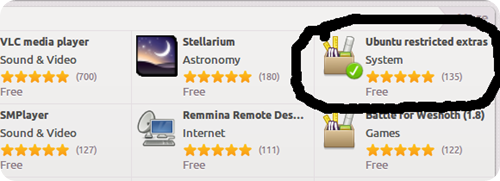


0 comments:
Post a Comment