Ubuntu's default desktop environment is Gnome. Sometimes people using Ubuntu want to try out Xfce as well, though.
Warning: having Xfce and Gnome together means you'll have cluttered application menus full of Xfce applications and Gnome applications.
Even though these instructions are for Xfce, the same principle applies for adding Xfce to Kubuntu or adding KDE to Ubuntu or Xubuntu. Basically, you install the desktop environment, log out, and choose the desktop environment.
Go to the Ubuntu Software Center. In the filter (top-right) type xubuntu-desktop and then click Install next to Xubuntu desktop system. Enter your password when prompted.
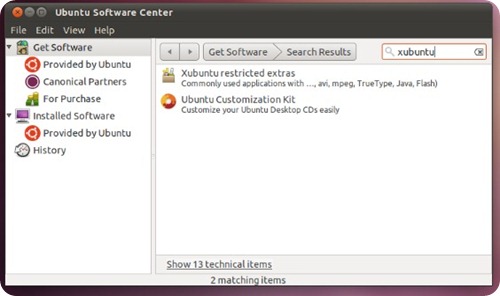

If you're using Ubuntu 11.04, you'll have to click on Show __ technical items in order to get xubuntu-desktop to show up for installation.
Xfce will start downloading and installing. You can click In Progress if you want to see the percentage of the task that's complete.
Note: this will take significantly longer than other software packages to install, because this actually brings in a lot of packages, not just one. The Xubuntu Desktop system is what is called a metapackage, which means it's an empty package, which is just a pointer to a whole group of other packages.
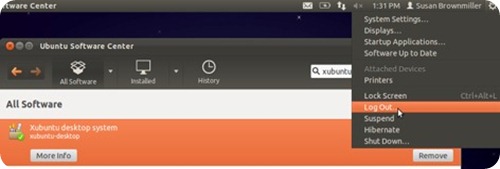
After Xfce finishes installing, log out.
Then, before you log back in again, select Xubuntu session (instead of Gnome, which is Ubuntu's default desktop environment).

Xubuntu will load up. Xubuntu is basically Ubuntu's implementation of Xfce, with the appropriate Ubuntu-specific artwork and defaults.

If, instead, you want the default Xfce desktop without the Ubuntu-specific artwork, you can choose. Xfce instead of Xubuntu at the login screen.
If you decide you want to remove Xfce, it's not enough to go to Ubuntu Software Center and remove the Xubuntu Desktop system package, as that is just an empty package that points to all the software packages that make up a default Xubuntu installation. Removing the pointer package won't remove all the packages it points to.
If you liked this article, subscribe to the feed by clicking the image below to keep informed about new contents of the blog:













0 comments:
Post a Comment