GCompris is a high quality educational software suite comprising of numerous activities for children aged 2 to 10.
Some of the activities are game orientated, but nonetheless still educational.
Below you can find a list of categories with some of the activities available in that category.
- computer discovery: keyboard, mouse, different mouse gestures, ...
- arithmetic: table memory, enumeration, double entry table, mirror image, ...
- science: the canal lock, the water cycle, the submarine, electric simulation ...
- geography: place the country on the map
- games: chess, memory, connect 4, oware, sudoku ...
- reading: reading practice
- other: learn to tell time, puzzle of famous paintings, vector drawing, cartoon making, ...
Currently GCompris offers in excess of 100 activities and more are being developed. GCompris is free software, that means that you can adapt it to your own needs, improve it and, most importantly, share it with children everywhere.
Identification.
Children recognize their name and click on it.
Children enter their login.
If you have created user profiles in GCompris, and you start GCompris with a profile, a 'Log-in' screen will appear.
There are two identification modes : a 'list' mode where you have to find your name from a list of names. This mode can encourage the child read his name. The second mode asks the child to enter his name. It can help the child learn how to use the keyboard.
Networking / Multiple Users.
If you administer a school network, you can overwrite the configuration options of your users with your own configuration. The instuctions bellows apply to a single system on which you want to share the configuration between several users or for different users on multiple computers. In the last case, you need to put the configuration files on a networked partition.
GCompris uses 2 disctincts files for its configuration:
- The file 'gcompris.conf' (configuration) contains end user specific choises like sound and screen preference.
- The file 'gcompris.db' (database) contains :
- The list of all the activities and their menu position.
- The user log, what activity was played, at what time and was it successfull.
- The users, classes, groups and profiles.
- The configuration of each activity.
To edit a configuration file, the easiest way is to create one from GCompris. Simply configure GCompris as you wish, quit it and copy the created configuration file into the system one. From it, you can then remove the options that you don't want to be compulsory.
Configuration file example:
music=1
fx=1
screensize=1
fullscreen=1
timer=1
key="default"
GNU / Linux.
On GNU/Linux, the configuration file is in the user directory under ~/.config/gcompris/gcompris.conf
To make the configuration global to all the users:
- You can copy your configuration file to /etc/gcompris.conf
- You can run GCompris with the --config-dir option passing it a fully qualified path to a directory containing the configuration file (it is created on first run if not found)
To make all users using the same database, run GCompris with --database option passing it a file on a local directory or a networked folder. The users must have read and write access to this file.
You can create a desktop launcher for the children and pass in it the options you need (--config-dir and/or --database). You can create another desktop launcher for the teacher. It must include the --administration option and the --database that points to your database.
Portable GCompris.
Portable software is a class of software that is suitable for use on portable drives such as a USB (thumb) drive or iPod, although any external hard drive could theoretically be used. The concept of carrying one's favored applications, utilities, and files on a portable drive for use on any computer is one which has evolved considerably in recent years.
GCompris can be made portable very easily by installing it on the target thumb drive and adding in its directory a gcompris.conf configuration file which includes a local user and configuration directory. The directory are specified as relative to the gcompris.exe binary.
Configuration file example:
user_dir="../My GCompris"
config_dir="../GCompris_config"
key="your 6 digit key if you have it"
Console Switches.
Running GCompris from a command console with the --help option will display all the parameters it accepts:
- -f, --fullscreen run GCompris in fullscreen mode.
- -w, --window run GCompris in window mode.
- -s, --sound run GCompris with sound enabled.
- -m, --mute run GCompris without sound.
- -c, --cursor run GCompris with the default system cursor.
- -C, --nocursor run GCompris without cursor (touch screen mode).
- -d, --difficulty display only activities with this difficulty level.
- -D, --debug display debug informations on the console.
- -v, --version Print the version of gcompris
- -l, --root-menu Run GCompris with local menu (e.g -l /reading will let you play only activities in the reading directory, -l /strategy/connect4 only the connect4 activity). Use '-l list' to list all the availaible activities and their descriptions.
- -A, --package_data_dir GCompris will find the data dir in this directory
- -S, --package_skin_dir GCompris will find the skins in this directory
- -L, --plugin_dir GCompris will find the activity plugins in this directory
- -P, --python_plugin_dir GCompris will find the python activity in this directory
- --locale_dir GCompris will find the locale file (.mo translation) in this directory
- -M, --menu_dir GCompris will find the activities menu in this directory
- -a, --administration Run GCompris in administration and user-management mode
- -b, --database Use alternate database for profiles [$HOME/.config/gcompris/gcompris_sqlite.db]
- --create-db Create the alternate database for profiles
- --reread-menu Re-read XML Menus and store them in the database
- -p, --profile Set the profile to use. Use 'gcompris -a' to create profiles
- --profile-list List all available profiles. Use 'gcompris -a' to create profiles
- --config-dir Config directory location: [$HOME/.config/gcompris]. Alternate is to set $XDG_CONFIG_HOME.
- --user-dir The location of user directories: [$HOME/My GCompris]
- --experimental Run the experimental activities
- --disable-quit Disable the quit button
- --disable-config Disable the config button
- -g, --drag-mode Global drag and drop mode: normal, 2clicks, both. Default mode is normal.
- --nolockcheck Do not avoid the execution of multiple instances of GCompris.
- --no-zoom Disable maximization zoom
- --timing-base Increase activities timeout delays; useful values > 1.0; 1.0 to not change hardcoded value
- --timing-mult How activities timeout delays are growing for several actors; useful values < 1.0; 1.0 to not change hardcoded value
GNU/Linux.
Create an application launcher and configure the command line parameters. Here is an example that runs GCompris in kiosk mode in full screen given a specific database:
gcompris -b /etc/gcompris/gc.db --disable-quit --disable-config -f
If you liked this article, subscribe to the feed by clicking the image below to keep informed about new contents of the blog:










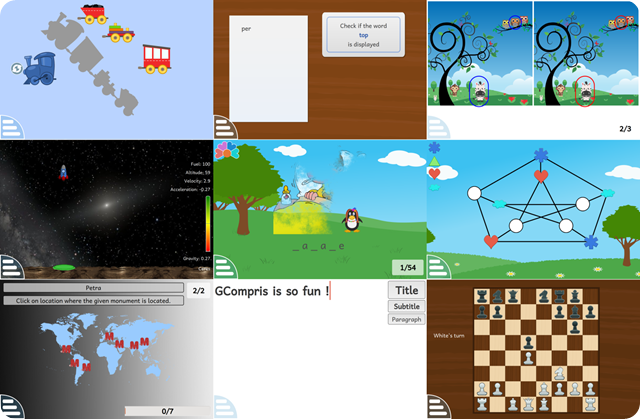

0 comments:
Post a Comment