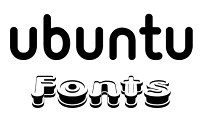
 This section describes how to install new fonts in Ubuntu.
This section describes how to install new fonts in Ubuntu.
The first uses the Synaptic Package Manager to install fonts from the Ubuntu repositories. As new fonts get added to the archive, this method offers fonts suitable for an increasing number of users, and is very easy.
The second method is useful if you have downloaded fonts from the web, bought them, or acquired them from other sources. It is a bit more manual, but allows you to use fonts (including restricted fonts when you can't find a free/libre/open font equivalent) from a wide range of sources.
Via Synaptic
Packages available through Synaptic are mostly programs, tools and libraries, but there are a few font packages in the system.
You will need to enable the Universe and Multiverse repositories to get all the fonts available. See AddingRepositoriesHowto for instructions, and SynapticHowto if you need more information on Synaptic.
Once the repositories are set up, search for "font" in Synaptic. You should get a list of over a hundred packages. (If you get far less, then you may need to press Reload, to make sure your repository data is up to date.) Not all of these packages are fonts, some are font utilities for editing or managing fonts. Clicking on a package will show a description.
The msttcorefonts package contains the Microsoft freeware (non-Free because they are non-modifiable) web fonts. (Note: Most Microsoft fonts are included in this package; however, it does not include Tahoma or Arial Narrow. For more information on installing msttcorefonts please refer to RestrictedFormats
Manually
There are various locations in GNU/Linux in which fonts can be kept. These locations are defined in /etc/fonts/fonts.conf; standard ones include /usr/share/fonts, /usr/local/share/fonts, and /home/
The easiest way to install a truetype font is to press alt-F2 and enter the following code (this will open nautilus in the right directory):
gksu nautilus /usr/share/fonts/truetype
Then create a new directory, name the directory whatever you like (choose a name that you remember if you ever need to backup your fonts personal fonts). Copy the fonts into that directory and finally rebuild the font information files by pressing alt-F2, mark 'run in terminal' so you can see the progress and entering the following code:
sudo fc-cache -f -v
" src="https://wiki.ubuntu.com/htdocs/ubuntu/img/attention.png" title="" height="15" width="15"> Note: After you install a new font, you will need to make sure that programs in which you want to use the new fonts can recognize them. In most cases this is done by closing and reopening the programs; however, some programs may require you to log out and log back in.
The easiest place for people to put their fonts is /home/
- Open your home folder in Nautilus (GNOME) or Konqueror (KDE).
- Since dot-folders are really hidden folders, you need to choose "Show Hidden Files" from the View menu.
Go to File -> Create Folder (GNOME), or right-click and choose Create New -> Folder (KDE).
- Name the new folder ".fonts".
Now double click on the folder to open it, and drag and drop your fonts into the folder.
On GNOME, you can also directly open the virtual folder fonts:/ (within a Nautilus window, choose Go -> Location or press Ctrl+L) and drag and drop fonts into this folder. (Does not work in in Hardy Heron 8.04 due to changes. Please follow the method above.)
However, fonts that are added by either of the ways above will only be available for one user. To make them available system-wide, drag and drop them to the directory /usr/share/fonts. (Note: If you're on Kubuntu you may have to cd to /usr/share/fonts and run mkfontscale, mkfontdir, fc-cache after this. See the instructions below.)
As in the last method, on GNOME you can also add fonts directly to fonts:/. However, you must open the virtual folder as root. You can do this by opening a terminal window and running
gksudo nautilus fonts:Enabling Bitmapped Fonts
If you'd like to use a fixed font in your terminal, use this command:
sudo dpkg-reconfigure fontconfig
or, at least in Edgy,
sudo dpkg-reconfigure fontconfig-config
Don't change anything on the first and second screen, and choose to enable bitmapped fonts on third screen. Now you can select some new fixed fonts in your gnome-terminal's profile. Terminus is suitable for terminals; to install this font in command line, run apt-get install xfonts-terminus or use Synaptic (see above).
Alternatively, you can use Inconsolata, a monospaced font from Raph Levien. It is a very good font for the terminal.Links to Fonts
Ed Trager's "Unicode Font Guide For Free/Libre Open Source Operating Systems" lists free/open fonts: http://unifont.org/fontguide/
SIL provides high-quality fonts released under the Open Font License: http://scripts.sil.org/OFL_fonts
Luc Devroye's website has a huge list of links to free fonts, and other useful information: http://cg.scs.carleton.ca/%7Eluc/fonts.html and http://cg.scs.carleton.ca/%7Eluc/originalfonts.html
The TypOasis has some very good fonts: http://moorstation.org/typoasis/typoasis1.htm Manfred Klein's Fonteria is part of TypOasis, but worth special mention: http://moorstation.org/typoasis/designers/klein/ Paul Lloyd Fonts is as well: http://moorstation.org/typoasis/designers/lloyd/









0 comments:
Post a Comment