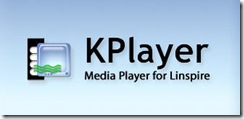
Features include
- video, audio and subtitle playback from file, URL, DVD, VCD, audio CD, TV, DVB, and KDE I/O Slaves;
- volume, contrast, brightness, hue and saturation controls;
- zooming, full screen and fixed aspect options;
- status and progress display and seeking;
- multimedia library to organize your media files and streams;
- configuration dialog;
- file properties for setting file specific options.
See the user manual for an exhaustive description of all features. A printable version is here.
Screenshots
KPlayer will work out of the box if properly installed, and because it uses MPlayer as the media playing backend, it will play virtually any file or Internet stream. Its simple, clean and easy to use interface makes it an ideal program for playing both music and video. Standard player controls like seeking, volume, contrast, brightness, hue, saturation, zoom, aspect and full screen are just a click away. Status, length and progress are displayed.
On the other hand, its more advanced features are geared towards the power user. The user interface is fully customizable, making it possible to use KPlayer as anything from a compact mode player to a full featured multimedia center. The configuration dialog gives the user full control over various aspects of KPlayer behavior, while file properties make it easy to set many options for each individual file.
KPlayer's newest addition, the Multimedia Library, makes it very easy to organize a large collection of music and video files and Internet streams, and create playlists from it. Disk and tuner devices are automatically detected and made easily accessible. When you insert a CD or DVD disk, it is automatically recognized, and any properties you set on it the last time are restored. If a disk, file or stream has more than one audio track or a choice of subtitles, they are shown on a submenu and labelled with their languages.
Another area where KPlayer excels is seamless use of KDE I/O Slaves to access various kinds of media through that system. For example, to play a file over a secure shell connection, open the fish:/ URL in Konqueror, find your file, and KPlayer will play it just as if it were a normal local file. If you need to play a remote file over HTTP that is password protected, tell KPlayer to use the HTTP I/O Slave, and it will pop up the standard login dialog for you to enter your user name and password, and play your file straight from the web server without storing it on your hard drive.
News
KPlayer 0.7 released
2008-01-11
The new 0.7 version brings KPlayer into the KDE 4 age. It has been ported to KDE 4 APIs, including Solid. Some polishing has been done, primarily to make KPlayer window resizing smoother. And as usual there have been many bug fixes and translation updates.
Get KPlayer 0.7 here.
KPlayer 0.6.3 released
2007-07-28
The 0.6.3 version has much improved support for subtitles with many new options. Vobsub and closed caption subtitles are now supported. Autoexpand option puts subtitles below video. And as always there have been many bug fixes, translation updates and other improvements.
KPlayer 0.6.3 and later is licensed under the GPL version 3 or later.
Downloads
KPlayer 0.7
Source tarball
If your distro is not listed below, first make sure you have MPlayer installed and working properly, then grab the KPlayer source tarball and head straight to the Compilation micro-HOWTO.
Debian and derivatives
Alpha, amd64, hppa, i386, ia64, powerpc and sparc packages are available thanks to Christian Marillat. Set up the repository unless you already have it in your sources.list:
echo 'deb http://www.debian-multimedia.org unstable main'
>> /etc/apt/sources.listYou can replace unstable with stable or testing depending on the Debian branch you have.
Update the package list and install MPlayer, KPlayer, libdvdcss and codecs if applicable.
apt-get update apt-get install mplayer kplayer kplayer-doc libdvdcss w32codecsKPlayer 0.6.3
Source tarball
Mandriva
Mandriva 2007.1 and Cooker packages are available for i586, ppc and x86_64.
Run urpmi kplayer.
Slackware
Gentoo ebuild
SuSE
Set up the Guru repository. Then run
apt-get update apt-get install kplayerThat should install KPlayer, MPlayer and all of their dependencies.
Kubuntu
Fedora Core
PCLinuxOS
PLD
Support
If you have any problems with KPlayer, please have a look at the Troubleshooting micro-HOWTO.
User forum
Visit the KPlayer user forum if you have any questions or problems that you cannot resolve yourself. Use the bug tracking system, support requests, feature requests for issues that take longer time to resolve.
IRC channel
The new #kplayer channel on FreeNode is another place to come with your questions and to help out other users.
Online manual
The up to date user manual describes all the latest and greatest features in detail and gives many helpful tips in the micro-HOWTOs.
Project web
There is a lot more at the KPlayer project web.
Requirements
MPlayer 1.0rc1 or later
KPlayer uses the famous MPlayer as the backend for playing audio and video files and streams. This ensures the maximum variety of supported types of files and encodings.
KDE 4
KPlayer 0.7 supports KDE 4.0 and later, so you need to either run a relatively recent KDE or at least have KDE and Qt libraries on your system. KPlayer 0.6.3 needs KDE 3.1 or later.
XVideo X11 extension is recommended, however other video outputs are supported
Playing DVDs, VCDs, audio CDs, TV, DVB
KPlayer 0.6 and later has much improved support for disk and tuner devices. It will detect any CD, DVD, TV and DVB devices present on your system and list them as submenus on the File menu. For disk devices it will also detect when a disk is inserted or removed and update the submenu accordingly.
When a disk is in the drive, the submenu will list options to play the entire disk or each individual track or title. There is also a Load Disk command that you will only need if the disk is already in the drive when KPlayer starts up or if your system does not tell KPlayer when a disk is inserted or removed.
Submenus for TV and DVB devices list options for playing each channel. The list of channels can be chosen in the device properties. Go to the Multimedia Library, expand the Devices subtree, right click a device and choose Properties. The Channel List option is on the General page. There are many more options for both disk and tuner devices.
Multimedia Library
KPlayer 0.6 and later has a multimedia library that you can use to organize your multimedia files and streams.
The Now Playing tree lists the files, URLs and folders on your current playlist. This playlist is temporary and will be wiped out the next time you play anything else.
Permanent playlists live on the Playlists tree. Copy your current playlist from Now Playing here if you want to keep it. Items on playlists can be arranged in any order you like by dragging them around or using Move Down and Move Up commands.
Collection tree can contain folders with items sorted by any available field. By default only the most useful fields are displayed in both the playlists and the collection, but other fields can be shown using the Columns submenu on the Library menu. Some fields can be changed, those are listed on the Edit submenu of the Library menu.
Devices tree lists the disk and tuner devices KPlayer found on your system, and under those you will find the available tracks, titles or channels. Devices, disks, tracks, titles and channels all have their own properties that you can access using the Properties option on the Library menu or on the right click context menu.
Root Directory and Home Directory list multimedia files found in those directories and their subdirectories. Find the directories that contain your multimedia files and put them into your collection. Then create and organize your playlists from the collection. Both the collection and the playlists can have as many levels as you need.
Remote files and streams can be put on the collection and playlists by using the Add URL command on the Library menu or the right click context menu.
Multitrack files and streams
Some media files and streams have more than one video, audio or subtitle tracks in them. Those will be listed on the Video, Audio and Subtitles submenus of the Player menu. Audio and subtitle tracks will be labelled with their language if it is known. You can also choose the tracks in the File Properties.
Configuration
KPlayer's initial settings have been tuned to the optimal values so that the program should be fully usable out of the box. In fact, version 0.2 did not have a configuration dialog but was quite useful nevertheless.
File properties
Starting from KPlayer 0.5 each file and URL has its own set of properties. They include information that KPlayer found out about the file, like time length, video size, frame rate, bitrates, and so on, as well as various options you can set, like name, video aspect, subtitles, and many more.
Most properties can be set through the File Properties dialog. The Properties dialog for the currently loaded file or URL can be opened from the File menu, or using a button on the main toolbar, or from the right click popup menu. You can also open Properties dialog for an entry on your playlist by right clicking it in the Playlist Editor, or by using the command on the Playlist menu.
An easier way to set file properties is by holding the Shift key when changing a setting. For example, if you hold Shift and select Soft Frame Drop from the Player menu, KPlayer will remember that setting for the current URL, and use it the next time you play it. After it is done playing the current URL, it will revert the Frame Drop setting to the default, the one that was in effect before you changed it with Shift. On the other hand, if you change Frame Drop without holding Shift, the new setting will become the default, and will be used for all URLs that do not have it set explicitly.
Full screen mode
To return from the full screen mode to the normal mode just hit Ctrl+F or right click anywhere in the video area and choose Full Screen from the menu. You can also hit the Esc key, which will stop playback and end the full screen mode.
Reporting bugs
Before you report a bug, please first make sure the bug has not been reported yet. Look through the list of known issues, then in the bug tracking system. Also look in support requests, feature requests and the user forum.
Please report bugs through the KPlayer bug tracking system. Using SourceForge is much preferable over private e-mail, for it helps prevent duplicate requests.
When you submit a bug, please include all of the following information:
- the versions of all relevant programs you are using:
- KPlayer,
- MPlayer,
- KDE,
- Qt,
- XFree,
- the window manager, normally KWin;
- KPlayer debug log:
- make sure your console history size is unlimited, for example in Konsole go to Preferences/History and set the Unlimited option,
- run KPlayer from the console,
- reproduce the bug,
- then post on SourceForge whatever shows up on the console, clearly marking the point where the problem occurs.
- MPlayer output from the message log, preferably using -v option in the Additional command line arguments.
History
0.7 release
2008-01-11
- Port to KDE 4
- Smooth resizing
- Updated translations
0.6.3 release
2007-07-28
- Improved support for subtitles with many new options
- Vobsub and closed caption subtitles now supported
- Autoexpand option puts subtitles below video
- Many bug fixes and other improvements
- Updated translations
0.6.2 release
2007-05-13
- User manual updated with all the new 0.6 features
- Improvements in multimedia library and playlists
- Many bug fixes and other improvements
- Updated translations
0.6.1 release
2007-03-04
- New option to control volume independently of other programs
- Mixer device and channel options for ALSA and OSS sound output
- Fix to keep the system audio volume when starting up
- Fix for various problems when coming back from full screen
- Updated Brazilian Portugese, Breton and Panjabi translations
0.6 release
2007-01-14
- Much improved support for disk and tuner devices
- Multimedia Library to organize your media files and streams
- Support for multiple video, audio and subtitle tracks
- Many new and updated translations of the user interface
- Italian and Spanish translations of the user manual
- Many other improvements and bug fixes
Next version
There are going to be several KPlayer 0.7.x releases that apart from the usual bug fixes will include a few new things in no particular order:
Multimedia Library enhancements
Grouping feature will allow arranging Collection items by fields like artist, album, MIME type, bitrate, and so on.
Filtering within the currently selected folder will be possible just like in many other KDE programs.
Searching on the other hand will find items in the folder and all subfolders and the search will be remembered in a separate subtree.
Playlist files will expandable so that it will be possible to see and change their contents.
Device support improvements
Support for radio devices will be added.
DVD menus and navigation may be supported depending on how things progress on the MPlayer side.
Minor improvements like for example chapters will be listed instead of titles if a DVD has only one title.
Documentation update
User manual will be updated to include all the new things in KPlayer 0.7.x.
More translations
As usual, translators are hard at work on the KPlayer user interface and the user manual. Translations are now done primarily within the KDE localization effort, so check it out if you want KPlayer to speak your language. So far the user interface has been translated into 30 languages, and the user manual into five languages.
If you liked this article, subscribe to the feed by clicking the image below to keep informed about new contents of the blog:











0 comments:
Post a Comment