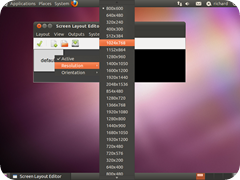
This small program can help you adjust your screen resolution, orientation and more.
Sometime the default Display Manager in Ubuntu cannot go beyond the default resolutions, but ARandR can let you increase it to a much higher resolution.
Features.
-
Full control over output positioning (instead of plain "left of") with edge snapping
-
Saving configurations as executable shell scripts (configurations can be loaded without using this program)
-
Configuration files can be edited to include additional payload (like xsetwacom commands tablet PC users need when rotating), which is preserved when editing
- Metacity key binding integration:
-
- Saved configurations can be bound to arbitrary keys via metacity's custom commands.
- Several layouts can be bound to one key; they are cycled through. (Useful for "rotate" buttons on tablet PCs.)
-
Main widget separated from packaged application (to facilitate integration with existing solutions)
Getting started:
To get started, go to Applications –> Ubuntu Software Center.
Then search for and install ARandR.
ARandR
After installing, go to System –> Preferences –> ARandR.
Right-click on the ‘default’ layout to change your screen resolution and orientation.
Then select the Resolution and Orientation for your system.
When you’re done, click the green check button to save.
Next, go to System –> Preferences –> Monitor.
You can now finally enable a higher resolution, thanks to ARandR.
Dependencies.
If you liked this article, subscribe to the feed by clicking the image below to keep informed about new contents of the blog:











0 comments:
Post a Comment