 Zim is a graphical text editor used to maintain a collection of wiki pages. Each page can contain links to other pages, simple formatting and images. Pages are stored in a folder structure, like in an outliner, and can have attachments
Zim is a graphical text editor used to maintain a collection of wiki pages. Each page can contain links to other pages, simple formatting and images. Pages are stored in a folder structure, like in an outliner, and can have attachments
.
Creating a new page is as easy as linking to a nonexistent page. All data is stored in plain text files with wiki formatting.
Various plugins provide additional functionality, like a task list manager, an equation editor, a tray icon, and support for version control.
Zim can be used to:
Keep an archive of notes
Take notes during meetings or lectures
Organize task lists
Draft blog entries and emails
Do brainstorming
Take notes during meetings or lectures
Organize task lists
Draft blog entries and emails
Do brainstorming
Zim handles several types of markup, like headings, bullet lists and of course bold, italic and highlighted. This markup is saved as wiki text so you can easily edit it with other editors. Because of the autosave feature you can switch between pages and follow links while editing without worries.
Although zim now exists for over 3 years there is no "1.0" version yet. This does not mean that the application is particularly un-stable (although making backups is always good practice) or only usable for linux gurus. But it does mean that the feature set is not yet complete (of course everything described in the manual is implemented). New releases are announced through freshmeat, subscribe there to get the latest updates.
Grow With It.
I have used a few different note-taking apps. I tend to use them the same way. I rely on lists, due dates, quick-reference info and such. The linking and import capabilities built into Zim allow me to break out of that expected work routing.
For example, having links to graphic images embedded in a page cuts down tremendously on having to find a file and load it. Instead of seeing a reminder to check such-and-such, I just click on the link or actually see the info embedded on the page.
Doing this could not be any easier. I insert images and links to files by dragging them into the page. Images are automatically embedded. Other file types generate a link. Similarly, I can drag a URL directly to the wiki page to make a link.
Using It.
Starting Zim on its first use opens a prompt to name the Wiki and folder location. This is akin to creating a repository or directory in your computer's file system. You can also pick a custom icon and tell Zim the folder in which you store most of your documents.
Once you are done with this brief setup, the home page of your wiki automatically opens. The rest is up to you to fill in your content.
Drop-down menus and standard keyboard shortcuts provide text editing tools. This process resembles what you do with text editors and word processors. You can highlight, bold, italicize and underline text. You also can pick from six different fonts.
Stay Focused.
Do not get hung up on this text formatting stuff. The goal in using Zim is to organize your information, not prepare a page for formal printing or display.
Download.
Latest release: 0.56
This program depends on a number of modules including the python, gtk and the python-gtk bindings. Most linux distributions have standard packages for these bindings, if your distribution has these packages installing them will probably be much easier then compiling them manually .
In order to compile and install the source run:
$ ./test.py
$ ./setup.py install
Source.
Packages:
Unofficial ubuntu package (.deb) can be found here
There is also a PPA with updates for zim here
Install.
Note: This page documents how to run and install zim from source. See downloads for pre-packaged versions.
Another Note: To test zim it is not needed to install zim at all. You should be able to run it directly from the source directory by calling `
./zim.py`.
Installing from source.
Dependencies.
First you should verify you have the dependencies zim needs. You will at least need the following:
- gtk+ >= 2.6
- python >= 2.5
- python-gtk
- python-gobject
- python-simplejson (for python < 2.6)
- python-xdg (optional, but recommended)
- xdg-utils (optional, but recommended)
Once the dependencies are fulfilled you can run zim directly from the source directory by calling `
./zim.py` or continue to install.
Ubuntu.
On Ubuntu or other debian derived systems, the following packages should be installed:
- python
- libgtk2.0-0
- xdg-utils
- python-gtk2
- python-xdg
Note:
Screenshots.

Custom Search
If you liked this article, subscribe to the feed by clicking the image below to keep informed about new contents of the blog:












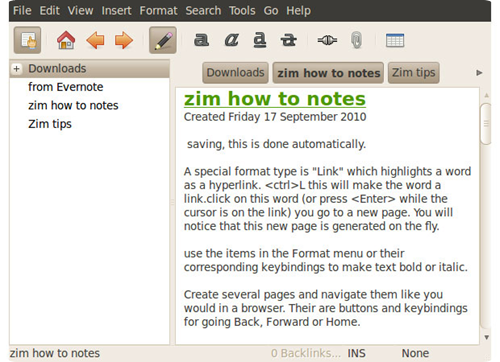
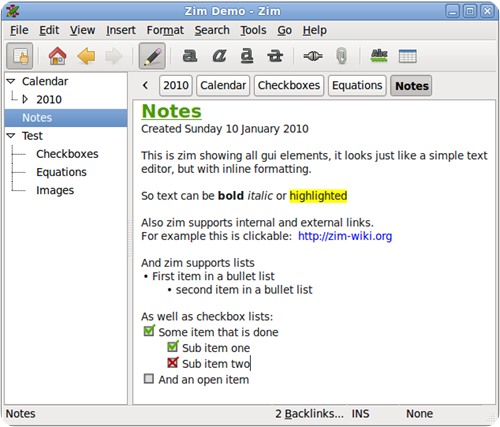
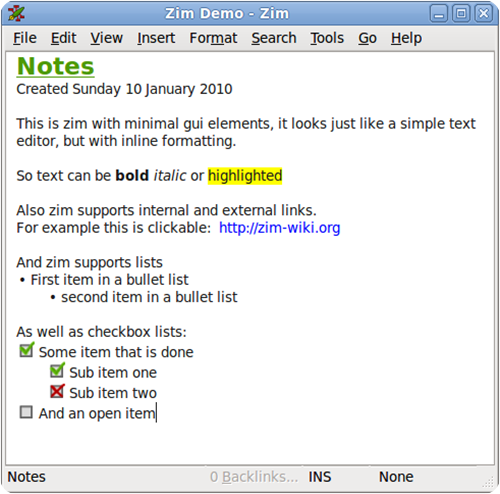






0 comments:
Post a Comment