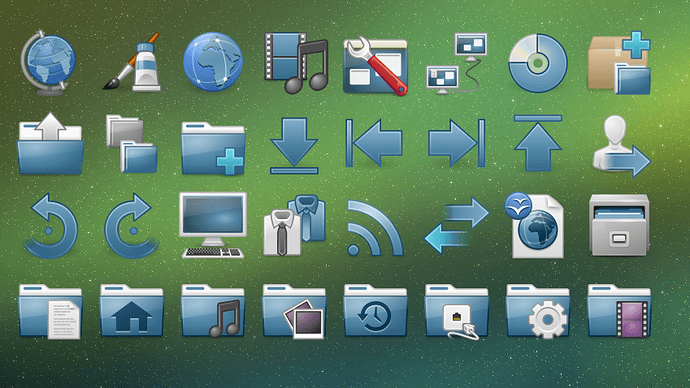
Create Application Icons From the Menus
Ubuntu MATE makes it very easy to add icons, also referred to as shortcuts or launchers, to your desktop for your most frequently used applications. Here, you'll see how to add the word processor icon to your desktop. The process is exactly the same for any application that appears in the Ubuntu MATE menus.
These are the steps to follow:
-
Locate the application in the menu. For the word processor application, select Menu > Office . (If you have chosen the Traditional Panel Layout, select Applications > Office .)
-
Now locate, but do not click on the LibreOffice Writer icon.
-
Right-click on LibreOffice Writer .
-
From the context menu that appears, select Pin to desktop . (If you have chosen the Traditional Panel Layout, select Add to desktop .)
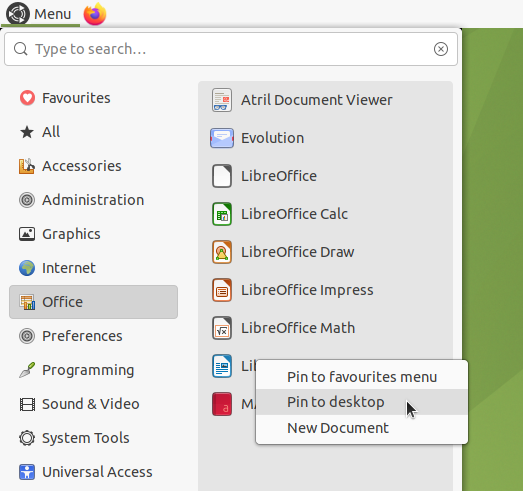
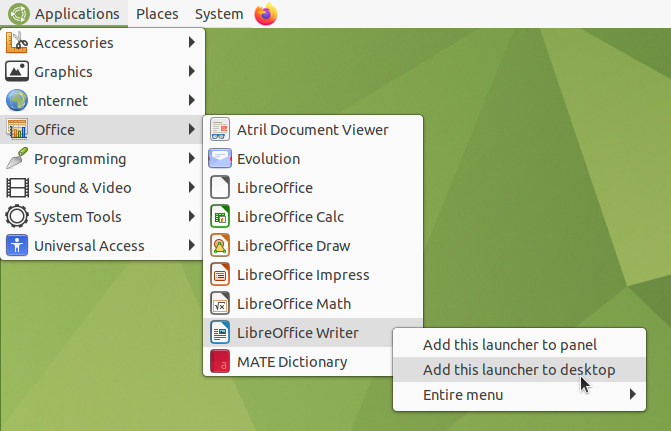
-
The finished launcher will appear on your desktop as shown below. You can move it around and place it anywhere you want on the desktop.
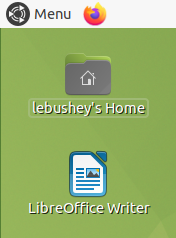
Notes
If you are using the Brisk menu, the same context menu lets you pin the icon as a shortcut icon to the Favourites menu! You find the Favourites menu at Menu > Favourites .
If you are using the Main menu (Traditional Layout) you can also add the launcher to the panel from the context menu. Alternatively, you can add a launcher icon to a panel by simply dragging the icon from the menu and dropping it onto the panel, regardless of the panel layout you are using.
Create System Icons Using MATE Tweak
If you want to create System icons for such things as your "Computer," your "Home" folder, the "Trash" icon, an icon to access locations on your "Network," or "Mounted Volumes" like USB drives and DVD drives, then Ubuntu MATE makes that easy for you, too. You simply use the MATE Tweak application, located in Control Center to select the icons you want to be displayed. The screenshot below shows your "Desktop" options. Ensure that the Show Desktop Icons setting is checked to be certain that the icons you've selected are visible on your desktop.
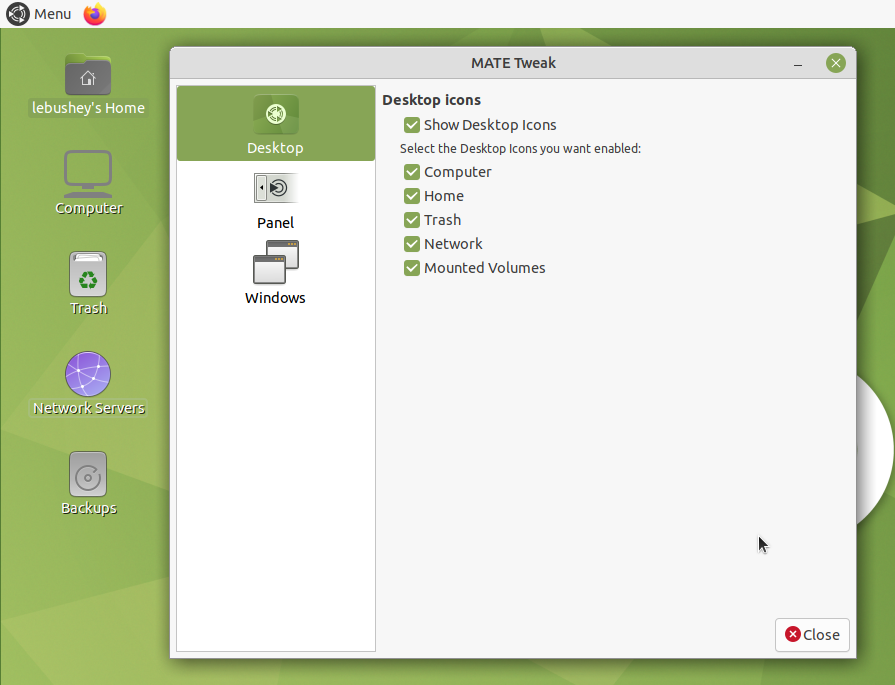
Editing the Icons in the Menu
Ubuntu MATE provides you with the ability to edit the main menu in the top panel. This can be very helpful if, for example, you have created a bash script that you want to launch from the menu like any other application. You can even give it a custom icon.
Launching a Script:
In this example, you'll see how a custom icon can be added to run a script that toggles on and off 100% screen brightness and a sleep delay. Remember, this is just one example of how you can add something to the menus. You can add a menu item for a script like this, you can add a menu item for an application, or you can add a menu item to open a specific document in a word processor or other application. It's up to you. To illustrate, the screenshot below shows the "toggle-awake.sh" script open for editing in the Pluma text editor application. The Pluma theme has been switched to a brighter one using its Preferences settings to make the text easier to read here.
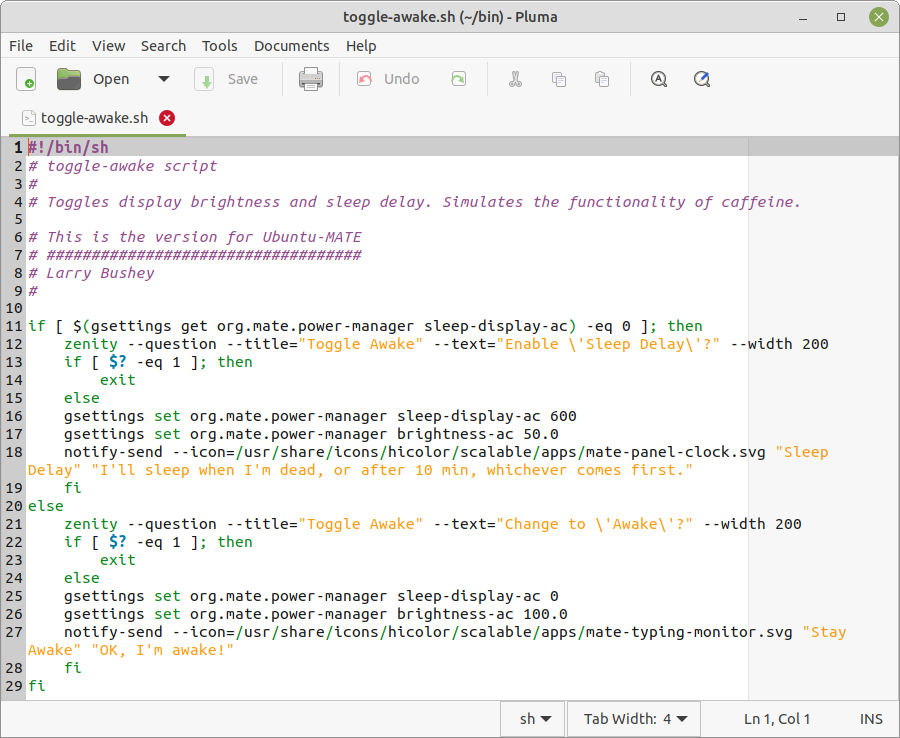
Note
If you are writing scripts, the Pluma editor is an excellent tool to use. As you can see by the colored text in the script above, it is designed for this with text highlighting, and there other similar features built-in.
Note
If you create a folder named "bin" in your home folder, Ubuntu MATE recognizes any file you place in that folder as a potential executable program or script. To change a file's permissions to allow it to run as any other program: Right-click on the file in the File Manager , select Properties > Permissions > Allow executing file as program .
Adding the Menu Item:
-
In the menus, select Menu > Control Center > Main Menu .
-
In the left panel, select the category under which you want your menu item to appear. For this example, we'll use the "Accessories" category.
-
Click the New Item button to start creating your new menu item.
-
To create an icon that launches an application select Application as the Type .
-
Click in the field labeled Name and enter the name you want to appear in the menu. In the example, we named our menu item "Awake".
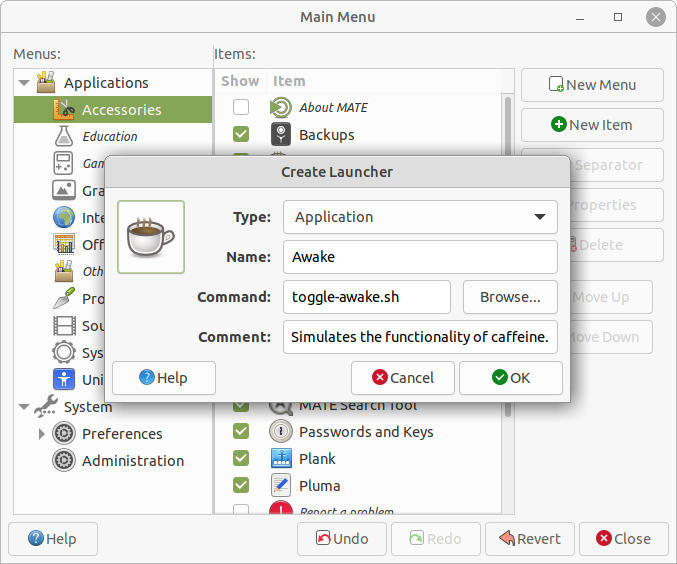
-
In the Command field, click the Browse button then navigate to, and open, the application or script you want to run. Alternatively, in the Command field, you can type a command as you would enter it in a terminal to run the application. This could simply be the name of the application, the name of your script, or even a long, complex command.
-
Next, in the Comment field, enter a description if you wish one to appear when you hover over the icon in the menu.
-
To change the icon for the menu item, click on the icon that is displayed by default. It's a button! Browse the icons and pixmap folders to select the icon you want to use, then click Open . For this example, we use a coffee cup icon located here:
/usr/share/icons/hicolor/48x48/apps/caffeine.png -
Click the OK button to create your menu item. It now appears in the list of menu items in the category you chose. It's at the bottom of the list. You can change its position in the menu by selecting your new menu item and using the Move Up and Move Down buttons.
-
Close the editor to begin using your new menu entry.
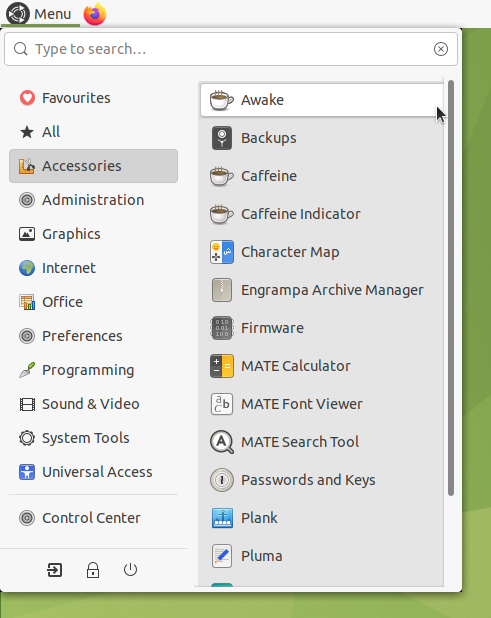










0 comments:
Post a Comment