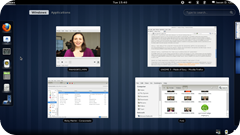 Elegance Colors, a GNOME Shell theme that changes its colors based on the current GTK theme or wallpaper, has been updated today and the theme now includes a GUI that lets you configure the theme, along with some new options.
Elegance Colors, a GNOME Shell theme that changes its colors based on the current GTK theme or wallpaper, has been updated today and the theme now includes a GUI that lets you configure the theme, along with some new options.New customizations supported by Elegance Colors:
font size
panel opacity
menu opacity
panel corner roundness
enable/disable menu arrrow
light/dark menu style
And obviously, the options to match GTK theme color, wallpaper color or to use a custom color are also available in the new GUI configuration tool.
Here are a few screenshots:
Install Elegance Colors.
To install Elegance Colors in Ubuntu 12.04, use the commands below:
sudo add-apt-repository ppa:satyajit-happy/themes
sudo apt-get update
sudo apt-get install gnome-shell-theme-elegance-colors gnome-shell-extensions
sudo apt-get update
sudo apt-get install gnome-shell-theme-elegance-colors gnome-shell-extensions
The last command above will install both Elegance Colors theme and the official GNOME Shell extensions package (if it's not already installed) which includes the User Theme extension, required to be able to change the GNOME Shell theme.
Once installed, use GNOME Tweak Tool to apply the new theme.
After installation, run "elegance-colors" from the terminal to start the process that makes Elegance Colors chameleonic. To tweak the theme settings, launch Elegance Colors Preferences from the Activities Overview.
If you're not using Ubuntu, download Elegance Colors from DeviantArt.
source: Webupd8

Custom Search
If you liked this article, subscribe to the feed by clicking the image below to keep informed about new contents of the blog:












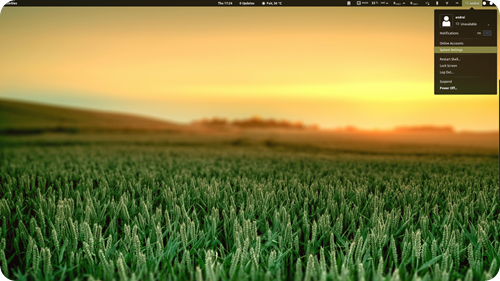




0 comments:
Post a Comment