 Ubuntu MATE comes pre-installed with three significant applications for managing your entertainment and media files and subscriptions. If you need even more, the Software Centers offer many, many options to choose from.
Ubuntu MATE comes pre-installed with three significant applications for managing your entertainment and media files and subscriptions. If you need even more, the Software Centers offer many, many options to choose from.
Note
Your first Ubuntu MATE menu choice depends on which of the Panel Layouts you have selected.
If you chose the default Familiar (Ubuntu-MATE) Layout , the first menu item is Menu . It is also the first menu item for Contemporary Layout , Redmond Layout , and Pantheon Layout . Applications is the first item for the Traditional Layout . The Netbook Layout , Mutiny Layout , and Cupertino Layout have no label and simply display the Ubuntu MATE logo to represent the menu.
Shotwell Digital Photo Organizer
 Shotwell , found in the Ubuntu MATE menus at Menu > Graphics > Shotwell , is a digital photo organizer. It allows you to import photos from disk or camera, organize them in various ways, view them in full-window or full-screen mode, and export them to share with others. It is able to manage photos in many different image formats, also including raw CR2 files.
Shotwell , found in the Ubuntu MATE menus at Menu > Graphics > Shotwell , is a digital photo organizer. It allows you to import photos from disk or camera, organize them in various ways, view them in full-window or full-screen mode, and export them to share with others. It is able to manage photos in many different image formats, also including raw CR2 files.
When you first launch Shotwell , it scans your computer for photos and imports them so that you can use Shotwell to organize them. Once you have all the photos from your computer's hard drive within Shotwell , you can import new files by choosing File > Import From Folder from the menus, or by dragging and dropping them onto the Shotwell window, or by connecting a camera to your computer and choosing to import the photos from there.
With Shotwell , you have several features to help you organize your photos. You can group photos that were taken at the same time into events, then rename, merge and sort events. Flag photos to mark them as special, or to work with them as a set. You can also search for, rate, tag, and title your photos. Shotwell also provides the ability to edit the photos themselves. You can change the date and time of photos where they are incorrect, crop photos, remove red-eye, auto-enhance to improve brightness and contrast, rotate or flip a photo, and even straighten photos taken at an angle.
Of course, you can share your photos from Shotwell by exporting or printing them. You can also publish them to Facebook or other online sites, send them via email or instant messaging, or simply display them as a slideshow.
To learn more about how to use each of the features of Shotwell , see the Shotwell Photo Manager Manual by pressing F1 while Shotwell is open.
Celluloid Media Player
 Celluloid , found in the Ubuntu MATE menus at Menu > Sound & Video > Celluloid is a simple media player that aims to be easy to use while maintaining high level of configurability. Playlist entries can be added, removed, or rearranged easily with drag and drop operations.
Celluloid , found in the Ubuntu MATE menus at Menu > Sound & Video > Celluloid is a simple media player that aims to be easy to use while maintaining high level of configurability. Playlist entries can be added, removed, or rearranged easily with drag and drop operations.
For additional information about Celluloid and how to use it, see the Celluloid (formerly GNOME MPV) README.
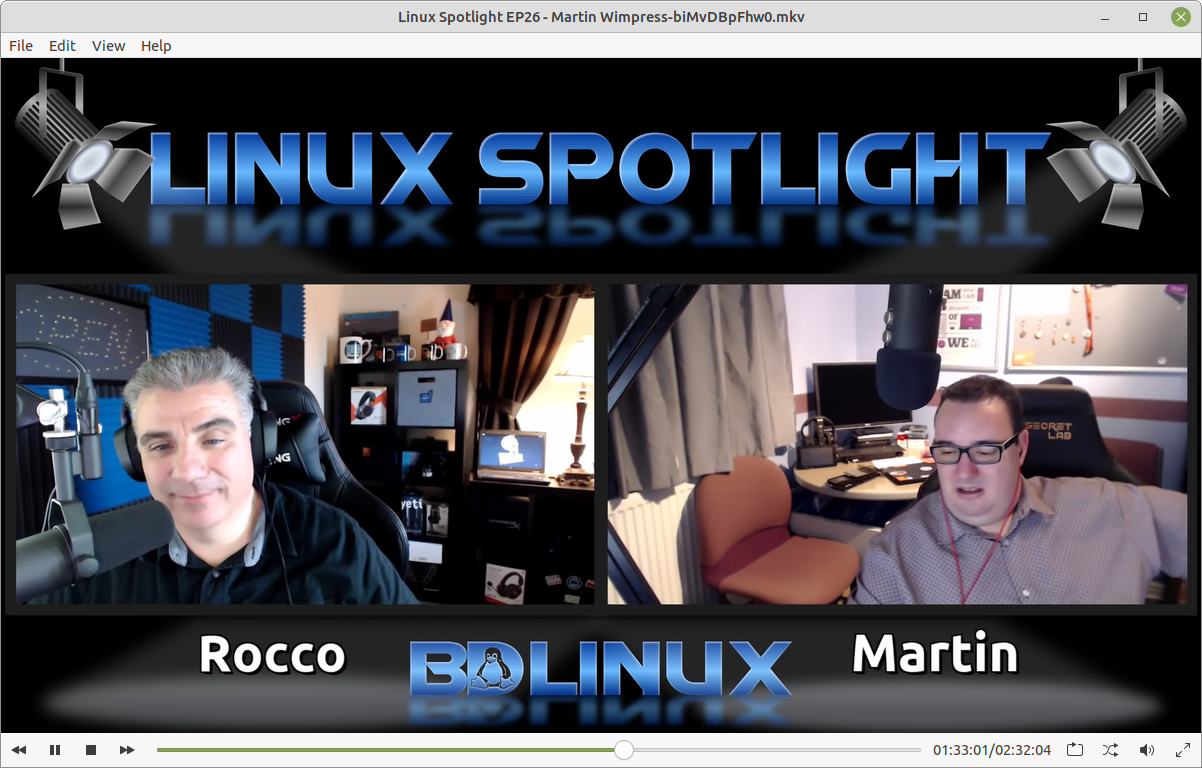
Rhythmbox Music and Podcast Manager
 Rhythmbox , found in the Ubuntu MATE menus at Menu > Sound & Video > Rhythmbox , is a very easy to use music playing and management program which supports a wide range of audio formats (including MP3 and ogg). Originally inspired by Apple's iTunes , Rhythmbox is much easier to understand and use, and it supports Internet Radio, iPod integration and generic portable audio player support, audio CD burning, audio CD playback, music sharing, and podcasts.
Rhythmbox , found in the Ubuntu MATE menus at Menu > Sound & Video > Rhythmbox , is a very easy to use music playing and management program which supports a wide range of audio formats (including MP3 and ogg). Originally inspired by Apple's iTunes , Rhythmbox is much easier to understand and use, and it supports Internet Radio, iPod integration and generic portable audio player support, audio CD burning, audio CD playback, music sharing, and podcasts.
Subscribe to a podcast with Rhythmbox
- Click Podcasts in the Rhythmbox's left panel.
- Click the Add button in the button bar. The search panel opens.
- Type a search term or you can type or paste the link for the podcast feed into the search field.
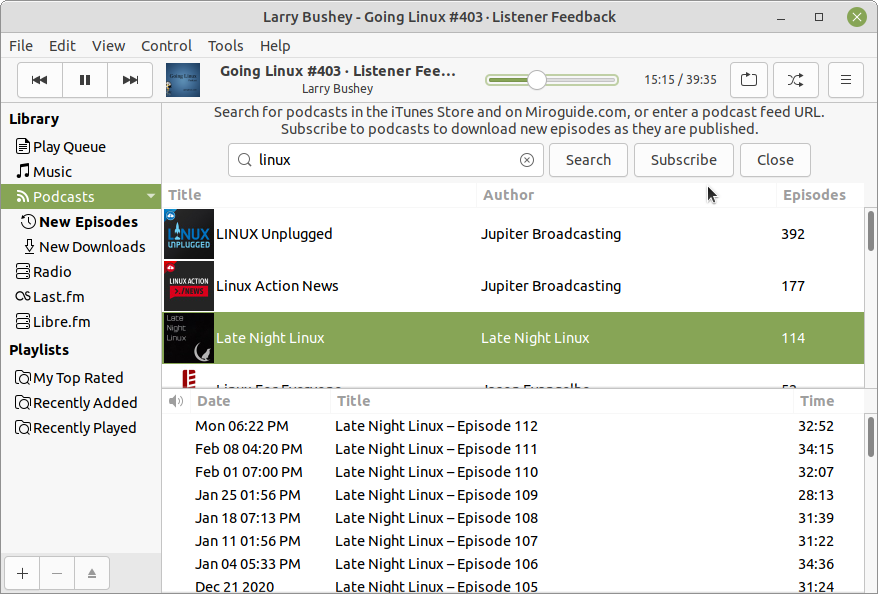
- Click Search . Podcasts matching your search appear in a list below the search.
- Select the podcast you want from the list and click Subscribe . The episodes are added to the playlist and Rhythmbox immediately begins downloading the latest episode into a folder named for the podcast within your Music folder. Rhythmbox checks periodically for new episodes of each podcast and downloads them for you.
- Click Close to hide the search panel.
To play an episode, select one from the list and press the ▶ (Play) button. You may wish to click on the header of the Date field to sort the episodes so that the latest episode is at the top of the list. As long as you have an Internet connection, you can play any of the older episodes without downloading them. Right-click any episode in the list to see an option to download that episode.
For more information on how to use the playlist and other features of Rhythmbox, see the Rhythmbox Music Player Manual by pressing F1 while Rhythmbox is open.










0 comments:
Post a Comment