Changing the Location of the Window Controls
Another quick way to adjust the look of your Ubuntu MATE desktop is to change the location of the window controls. You know, the buttons you use to minimize, maximize, and close a window. Ubuntu MATE let's you put them on the left like on macOS or on the right like Windows. You can also include or exclude a button for a menu with more window options. You may notice that the screen shots included in this guide have a mix of button locations. Choose the location that you like best or switch between them as your mood changes.
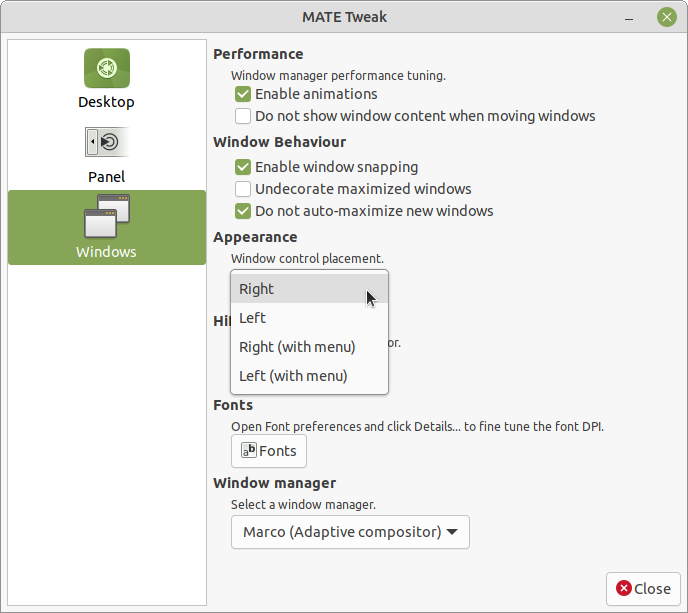
To change the location of the window buttons:
- Open the MATE Tweak application by selecting Menu Control Center MATE Tweak .
- Choose the Windows icon in the pane on the left side of the MATE Tweak window.
- Adjust the value for Window control placement .
Desktop Background
Changing the Desktop Wallpaper
 Most desktop environments allow you to change the background wallpaper by right-clicking on the desktop itself, then selecting the appropriate option from the context menu that appears. Ubuntu MATE is no exception.
Most desktop environments allow you to change the background wallpaper by right-clicking on the desktop itself, then selecting the appropriate option from the context menu that appears. Ubuntu MATE is no exception.
- Right-click the desktop and choose Change Desktop Background . If you prefer, you can use the menus: Menu Control Center Appearance Background .
- Select the image you want to use.
- If you have a picture on your computer's hard drive that you want to use, click the Add button, locate the file, and then click Open .
- Your background changes immediately. Click Close .
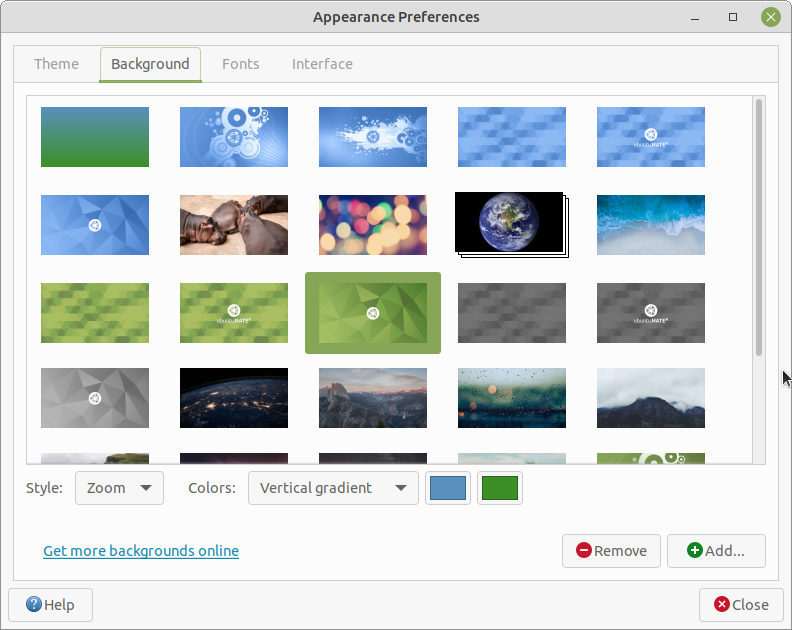
Note
You can use the link on the lower left to download more images from the Internet. Always make sure you use only trusted sites to obtain new background images.
Themes
Changing the Theme
 A desktop theme can include the set of fonts and colors used on your desktop, the size and style of icons, the size, shape and color of the borders of each window, whether there are 3-D or animation effects, and even whether the buttons have icons. Changing your theme is just as easy as changing background wallpaper.
A desktop theme can include the set of fonts and colors used on your desktop, the size and style of icons, the size, shape and color of the borders of each window, whether there are 3-D or animation effects, and even whether the buttons have icons. Changing your theme is just as easy as changing background wallpaper.
- From the menus choose Menu Control Center Appearance Theme .
- Select the theme you want to use from the list.
- Your theme changes immediately. Click Close .
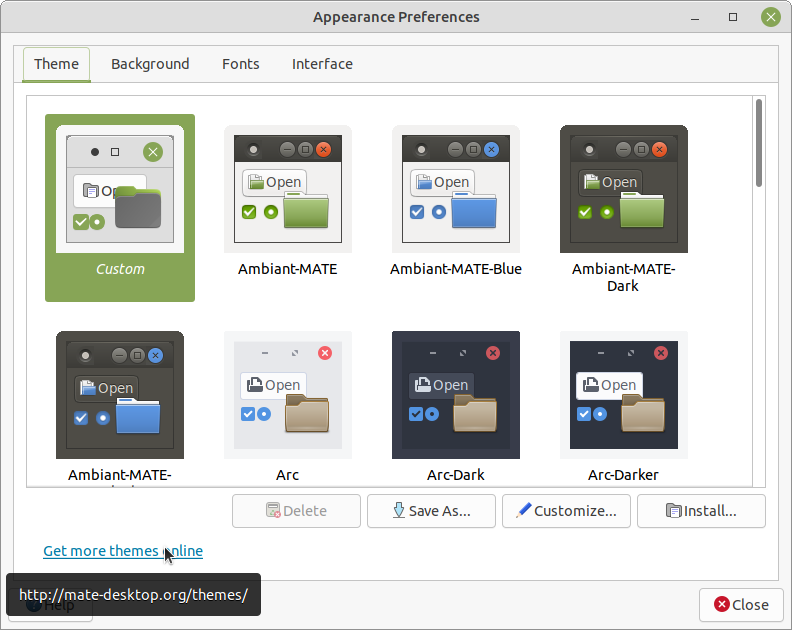
Note
You can use the link on the lower left to download more themes from the Internet. Always make sure you use only trusted sites to obtain new themes.
Panels
Modifying the Panels
 The bars at the top and bottom edges of Ubuntu MATE's Traditional Layout are called Panels. Apple's macOS has a menu panel at the top edge of the screen. The icons that are typically at the bottom of a macOS desktop are actually in a dock and not truly in a panel. The single panel in Windows is known as the "taskbar" and is typically located at the bottom edge of the screen. The top and bottom panels of Ubuntu MATE can be easily modified in many ways and moved into a different position on the screen. You can also have more or fewer than two panels if you wish.
The bars at the top and bottom edges of Ubuntu MATE's Traditional Layout are called Panels. Apple's macOS has a menu panel at the top edge of the screen. The icons that are typically at the bottom of a macOS desktop are actually in a dock and not truly in a panel. The single panel in Windows is known as the "taskbar" and is typically located at the bottom edge of the screen. The top and bottom panels of Ubuntu MATE can be easily modified in many ways and moved into a different position on the screen. You can also have more or fewer than two panels if you wish.
-
Right-click a blank space in the panel and choose Properties from the menu.
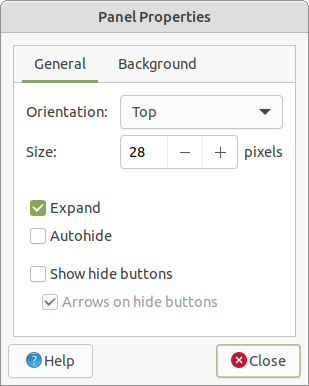
-
From within the dialog box, you can edit Orientation to choose whether you want the panel at the top, at the bottom, or on one of the sides of your screen.
-
You can increase the size of the panel, and its corresponding icons.
-
Choose the Expand checkbox to make the panel go completely across the screen. Uncheck it to make it behave more like a dock.
-
Use the Show hide buttons setting with Expand unchecked to make buttons appear at either end of the panel to let you adjust its size.
-
The Autohide setting causes the panel to vanish when you move the mouse cursor away from it and reappear when your mouse reaches the edge of the screen where you placed the panel.
-
The Background tab gives you more options for the appearance of the panel, including the ability to make it completely transparent, a solid color, or add a graphic background image.
-
Click Close to complete your modifications for this panel.
-
To add an additional panel, right-click an existing panel and choose New Panel .
-
Right-click the new panel you just created (or any existing panel) and choose Add to panel to add launchers, monitors, and other panel items.
-
Now start over at step one, above, and edit the preferences for your shiny new panel!










0 comments:
Post a Comment