Developed by the Ubuntu MATE team, the Ubuntu MATE Welcome application is a utility that helps you to get comfortable with your new operating system. It guides you in a step-by-step fashion through post-install configuration such as installing drivers and adding language support.
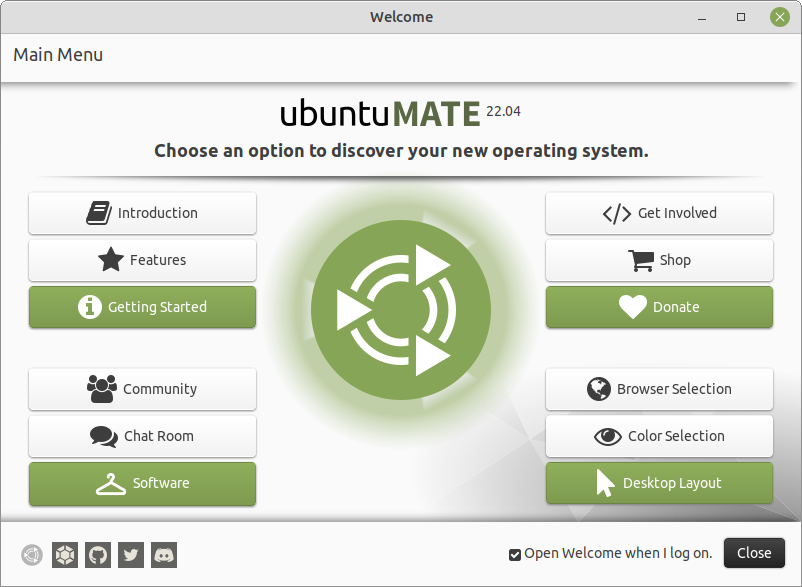
Welcome introduces new users to the operating system, highlights key features of Ubuntu MATE, provides quick guidelines on getting started and displays the computer system's specifications. Welcome also introduces users to the Ubuntu MATE Community with links to the community forums, social networks, the Ubuntu MATE store with branded products for sale, and details on donating to the project. Welcome also includes access to the Software Boutique . It is exactly the same Software Boutique available from the menus and is provided at startup for convenience.
Getting Started: Updates and Extras
One of the first things you will want to do after you install Ubuntu MATE for the first time, or after upgrading to a new release is to click on the Getting Started button in the Welcome application and choose the Updates & Extras topic. This walks you through some common post-installation configuration tasks like checking for updates, adding support for audio and video, and adding Blu-Ray and DVD playback support. It's organized in a step-by-step wizard so you don't miss anything -- and you can go back at any time to undo what you've done, or to find something you skipped.
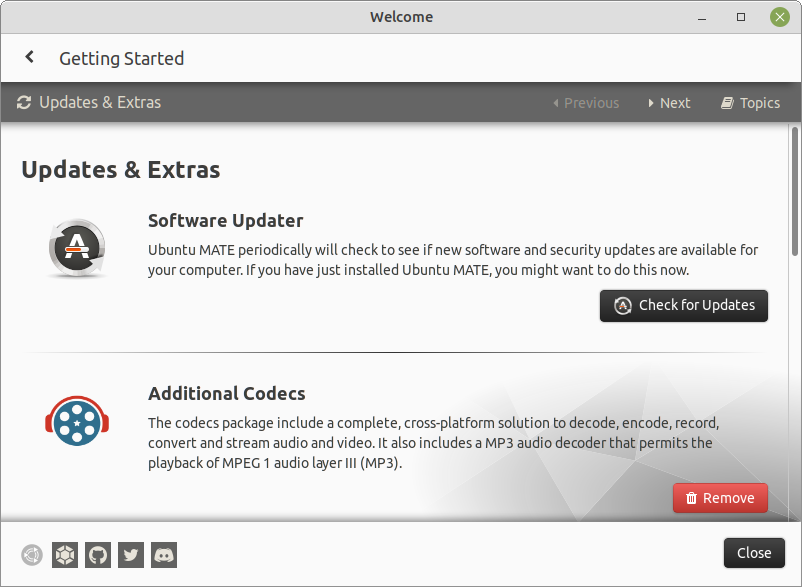
Don't be surprised when you are asked for your password. You are performing updates and installing software. Ubuntu MATE is just keeping you safe. Clicking the Next button in the upper right of the window takes you to the next topic, Drivers .
Getting Started: Drivers
Most drivers for Linux distributions like Ubuntu MATE are already provided as part of the Linux kernel. The kernel is the foundational part of the operating system that makes Linux Linux. While a wide range of hardware is compatible with Ubuntu MATE as a result, your computer hardware may include components and peripherals that require proprietary drivers to function properly. When you were installing Ubuntu MATE, you were asked if you wanted to download and use third-party software. If you ticked the checkbox to do that, clicking the Additional Drivers button reveals which, if any, proprietary drivers have already been installed and enabled for you. If you did not purchase your computer with Linux pre-installed, you may find that clicking Install Firmware Package is required to get some devices to work correctly.
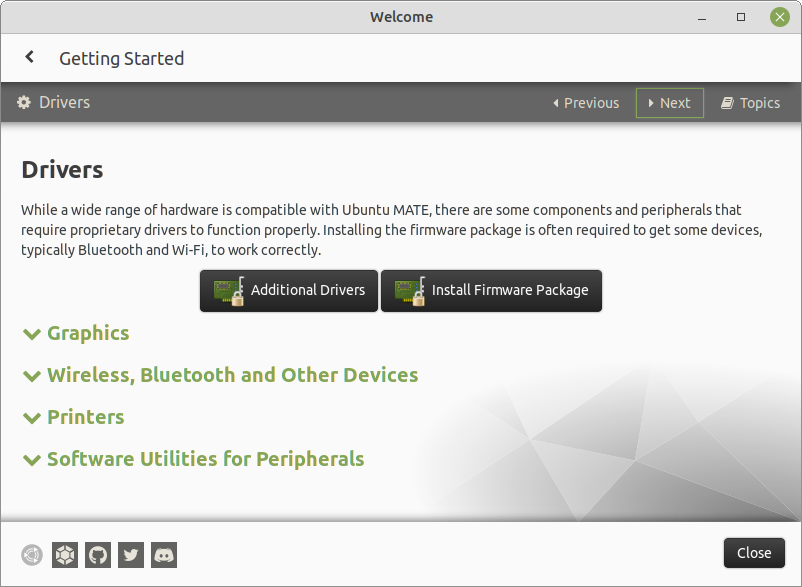
The open source drivers for some proprietary devices, the ones provided in the kernel, are sometimes reverse-engineered. What that means is that the manufacturers of proprietary devices won't provide the specifications or the details of their own drivers to open source developers because they want to keep their "technology" secret. (Hence the term proprietary.) The developers of reverse-engineered drivers provided in Ubuntu MATE have made their best effort and have tested the functionality thoroughly, but sometimes there are features that could not be reproduced and are not provided in these drivers.
Sometimes, though, manufacturers of proprietary devices will provide Linux-compatible drivers that they develop themselves. They won't let us know how their drivers work, so they never make it into the kernel, but where these proprietary drivers are available, they sometimes perform better than the reverse-engineered versions. With Ubuntu MATE, many of the proprietary drivers that have been made available are provided in the Welcome application, or in Software & Updates under the Additional Drivers tab. (It's available in the menu at Menu > Administration > Software & Updates .) Usually, Ubuntu MATE automatically makes the best choice of open source or proprietary drivers for your hardware when it's installed, but you have the choice of which driver works best for you.
If you find that Wi-Fi, Bluetooth or other hardware does not work, and the Additional Drivers did not find alternative drivers, you may need to research your device to find the appropriate driver. You'll find three methods of discovering your computer's specs in the next section, Displaying Your System Information .
If there is nothing there in Additional Drivers to improve the performance of your hardware device, you may find something on the hardware manufacturer's site. You may need to install proprietary manufacturer drivers using the command line if you choose to use them. If you do, be careful to follow the installation instructions carefully, and before you install, make a system backup and understand how to uninstall just in case the proprietary drivers don't work. DO NOT simply search for drivers using drivers.com or other third-party sites. When you use third-party sources, there is no guarantee that you aren't getting something that will inject malware or corrupt your system. If you are unsure, or if you simply can't figure it out, you are better off asking about it in Ubuntu MATE forums and looking for someone else that has some advice or experience. Or you could just settle for the lower performance of the reverse-engineered driver. Of course, if you happen to be an expert in a device that doesn't have drivers in the kernel, the open source community would appreciate you sharing your expertise to help develop high-performance open source drivers for inclusion in the kernel.
Getting Started: Setting Up Printers
Setting up a printer is often as simple as plugging in its USB cable, or connecting it and your computer's Wi-Fi to your home wireless network. For more on printing see Document Management . Click on Read more on printing in the "Getting Started" window to discover Linux-compatible printers that can be detected and setup automatically.
Getting Started: Additional Utilities
In Software Utilities for Peripherals , you will find applications that you can install from the Ubuntu repositories to help with specific needs.
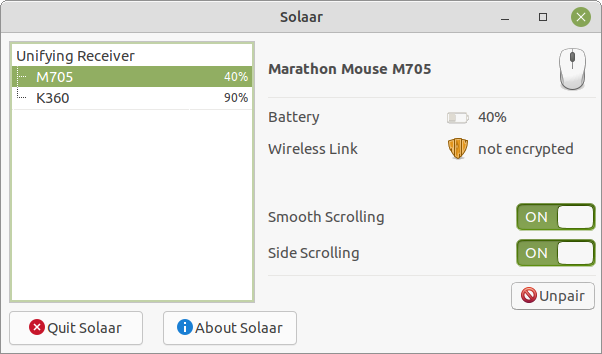
One useful example is Solaar , which is a utility for pairing and unpairing Logitech Unifying Receivers with Logitech peripherals like mice and keyboards. Click the Install button below the description of the software utility you want to download and install.

Getting Started: System Specifications
When you move to a new operating system, whether it's Windows, macOS or a Linux OS that's new to you, it's sometimes difficult to find what you are looking for -- at first. Take finding a list of your system hardware for example. In classic Windows, if you wanted a graphical display of the specs for your computer, you right-clicked on the My Computer desktop icon and selected Properties . With Windows 10, you click the Windows logo in the taskbar, then select Settings > System > About . Neither is likely to be very intuitive if you have only ever used a Mac. On Apple's macOS, you select About This Mac from the Apple logo menu to get a dialog box with selections to display at least some of your computer's specifications. Linux, too, has graphical tools to display information about your computer's hardware. Ubuntu MATE provides system specifications in the Welcome application. From the menu, select Menu > Welcome > Getting Started > System Specifications .
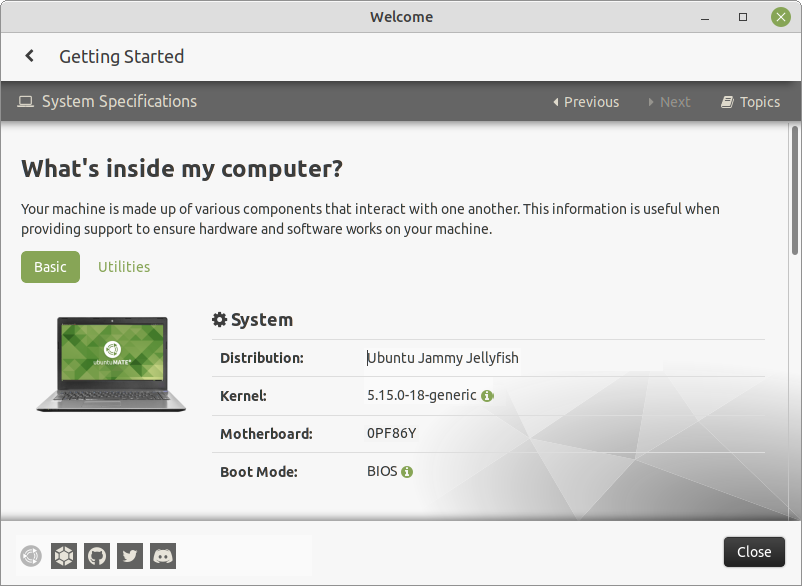
System Info By Terminal
This graphical method presents a nice browseable list of information, but with a terminal and a few commands, you can really dig under the hood of your Ubuntu MATE computer's hardware. You can also use the command line to reveal some additional information stored in text files on your hard drive. For a discussion about how to do this, see the topic Display Your System Info Using The Command Line .
Productivity Applications
 Many of the applications you would expect to find installed on a modern computer are provided, pre-installed on Ubuntu MATE. If you don't find an installed application to do what you want to do, you'll likely find it in the Software Boutique or by using one of Ubuntu MATE's other software management applications, then you can install it from there. See the topic Installing Additional Applications for more information about installing software.
Many of the applications you would expect to find installed on a modern computer are provided, pre-installed on Ubuntu MATE. If you don't find an installed application to do what you want to do, you'll likely find it in the Software Boutique or by using one of Ubuntu MATE's other software management applications, then you can install it from there. See the topic Installing Additional Applications for more information about installing software.
Unlike with Windows and macOS, Ubuntu MATE provides you with all of the pre-installed applications at no charge. And the vast majority of the software available in the software repositories is also free of charge. Here is a sampling of some of the productivity applications you'll find as soon as you start using Ubuntu MATE.
Firefox Web Browser
 Pre-installed with Ubuntu MATE, Firefox is a popular application on almost any computing platform that delivers safe, easy web browsing. A familiar user interface, enhanced security features including protection from online identity theft, and integrated search let you get the most out of the web. Firefox also provides features such as changing your home page, searching the web, bookmarking a site, and using a private browsing mode. You can also synchronize your Firefox bookmarks, history, passwords and more between your devices. Read more about Firefox.
Pre-installed with Ubuntu MATE, Firefox is a popular application on almost any computing platform that delivers safe, easy web browsing. A familiar user interface, enhanced security features including protection from online identity theft, and integrated search let you get the most out of the web. Firefox also provides features such as changing your home page, searching the web, bookmarking a site, and using a private browsing mode. You can also synchronize your Firefox bookmarks, history, passwords and more between your devices. Read more about Firefox.
Evolution Mail and Calendar
 Web-based email programs that come from your Internet service provider (ISP) and Internet mail systems like Yahoo Mail and Google's Gmail are convenient to use because they allow you to read and send email from any device. The only thing you need to run these is a web browser and an Internet connection. Many ISPs provide email clients that you can use to read and respond to your email off-line as well. Unfortunately, those off-line programs are usually applications for Windows. Many ISPs also give you the option of using their online email in conjunction with almost any computer-based email client that can handle POP mail or IMAP mail. Evolution allows you to access your personal information like your calendars, mail, address books and tasks in one place.
Web-based email programs that come from your Internet service provider (ISP) and Internet mail systems like Yahoo Mail and Google's Gmail are convenient to use because they allow you to read and send email from any device. The only thing you need to run these is a web browser and an Internet connection. Many ISPs provide email clients that you can use to read and respond to your email off-line as well. Unfortunately, those off-line programs are usually applications for Windows. Many ISPs also give you the option of using their online email in conjunction with almost any computer-based email client that can handle POP mail or IMAP mail. Evolution allows you to access your personal information like your calendars, mail, address books and tasks in one place.
Evolution features integration with Exchange and Google servers, a newsgroup client, LDAP support, web calendars and RSS reader.
If you use the automatic account configuration, setting up a new account with Evolution is easy. The first time you run Evolution, it opens the First-Run Assistant . It helps you set up email accounts and import data from other applications. All you need to do is provide your username and password for your email provider and your email address.
To learn more about how to use each of the features of Evolution , see the Evolution Mail and Calendar Manual by pressing F1 while Evolution is open.
LibreOffice Office Productivity Suite
 LibreOffice is a full-featured office productivity suite that provides a near drop-in replacement for Microsoft's office suite and is compatible with Google's online office suite. Like many office suites, LibreOffice includes several applications, but unlike other suites, it contains applications like Base and Math , as a basic part of the suite. LibreOffice is also truly full-featured, unlike the online versions of office productivity apps that provide only the basic functions most people use. Basic capabilities are fine until you need to use one of those "advanced" features. Then you'll be looking for something with all the features. The Document Foundation (the organization behind LibreOffice) maintains an excellent set of documentation online for LibreOffice at the LibreOffice website.
LibreOffice is a full-featured office productivity suite that provides a near drop-in replacement for Microsoft's office suite and is compatible with Google's online office suite. Like many office suites, LibreOffice includes several applications, but unlike other suites, it contains applications like Base and Math , as a basic part of the suite. LibreOffice is also truly full-featured, unlike the online versions of office productivity apps that provide only the basic functions most people use. Basic capabilities are fine until you need to use one of those "advanced" features. Then you'll be looking for something with all the features. The Document Foundation (the organization behind LibreOffice) maintains an excellent set of documentation online for LibreOffice at the LibreOffice website.
- LibreOffice Writer. Writer , the word processor. - Compare with Microsoft Word and Google Documents .
- LibreOffice Calc. Calc , the spreadsheet application. - Compare with Microsoft Excel and Google Sheets .
- LibreOffice Impress. Impress , the presentation engine. - Compare with Microsoft PowerPoint and Google Slides .
- LibreOffice Draw. Draw , the drawing and flowcharting application. - Compare with Microsoft Visio and with inserting a drawing into a Google document.
- LibreOffice Base. Base , the database and database frontend. - Compare with Microsoft Access .
- LibreOffice Math. Math , for editing mathematics. - Compare with Microsoft Equation Editor and the Auto-Latex Google Docs add-on.
Bluetooth Connectivity
 Ubuntu MATE provides the software you need to support Bluetooth connections to headphones, mice, keyboards, or other computing devices.
Ubuntu MATE provides the software you need to support Bluetooth connections to headphones, mice, keyboards, or other computing devices.
In order to use a Bluetooth device like a mouse or a headset, you first need to connect (pair) your computer and the device. Before you begin, make sure Bluetooth is enabled. Some computers allow you to disable Bluetooth from BIOS/UEFI. Check your BIOS settings to ensure that, if you have this setting, Bluetooth is enabled. Some laptops have a function key or other button that toggles Bluetooth and/or Wifi on and off. If your computer has this capability, make sure that Bluetooth is enabled in that way as well.
- Click the Bluetooth icon in the upper panel and select Devices .
- Click Search in the panel just below the menus. Your computer will begin searching for devices.
- Right-click on the device you want to pair and select Connect . The pairing should happen automatically.
- In the notification area, click Confirm to accept the pairing request.
Note
You need to finish your connection within about 20 seconds on most devices, or the connection will not be completed. If that happens, return to the device list and start again.
Notifications
 The Notifications indicator displays text notifications, as well as notifications supplying additional media, such as sounds or icons. offers a “do not disturb” feature. When do not disturb is enabled, notifications will not be displayed but will be captured in the notification center for review. By selecting Indicators from the Look and Feel section of the Control Center , then choosing Date and Time in the left pane of the window, it's also possible to blacklist some notifications, so they are never stored by the notification center.
The Notifications indicator displays text notifications, as well as notifications supplying additional media, such as sounds or icons. offers a “do not disturb” feature. When do not disturb is enabled, notifications will not be displayed but will be captured in the notification center for review. By selecting Indicators from the Look and Feel section of the Control Center , then choosing Date and Time in the left pane of the window, it's also possible to blacklist some notifications, so they are never stored by the notification center.

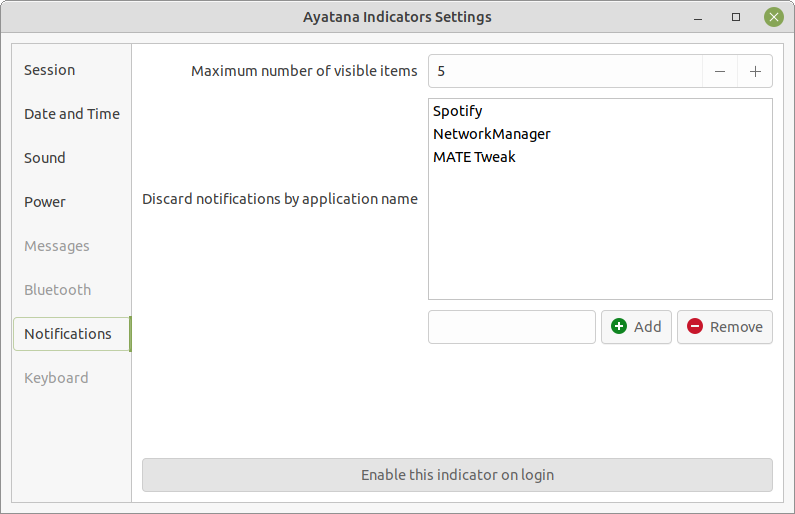
Date and Time Settings
 Beginning in release 21.04, Ubuntu MATE returns to a graphical method of setting what appears in the clock indicator. The setting is in the Control Center .
Beginning in release 21.04, Ubuntu MATE returns to a graphical method of setting what appears in the clock indicator. The setting is in the Control Center .
- Open the Control Center .
- Open Indicators in the Look and Feel section. This opens Ayatana Indicators Settings .
- Select Date and Time in the left pane of the window and the settings for the clock appear in the right pane.
- Here you can turn on and off the Year, Month and Date, Day of the Week, and Number of Seconds on the indicator in the panel. You can also modify some setting for the menu that appears when you click on the time in the panel.

Caffeine
 With a coffee cup for an icon, Caffeine is a status bar application which sits in the panel near the clock and prevents the desktop from becoming idle. Simply click on the icon and choose Activate to temporarily prevent the activation of both the screensaver and the "sleep" power saving mode. Click the icon again and choose Deactivate to go back to normal.
With a coffee cup for an icon, Caffeine is a status bar application which sits in the panel near the clock and prevents the desktop from becoming idle. Simply click on the icon and choose Activate to temporarily prevent the activation of both the screensaver and the "sleep" power saving mode. Click the icon again and choose Deactivate to go back to normal.
Caffeine is not installed out-of-the-box with Ubuntu MATE, but it is available at no charge in the Software repositories. See: Software Centers for how to enable a software center for access to the repositories.
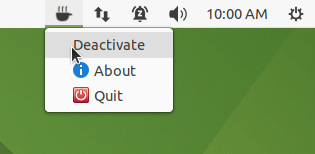










0 comments:
Post a Comment