Ubuntu MATE makes printing, scanning and saving documents almost easier than creating them. All the software you are likely to need is pre-installed for most popular printers and scanners, so setting up your hardware is easy, too.
Note
Your first Ubuntu MATE menu choice depends on which of the Panel Layouts you have selected.
If you chose the default Familiar (Ubuntu-MATE) Layout , the first menu item is Menu . It is also the first menu item for Contemporary Layout , Redmond Layout , and Pantheon Layout . Applications is the first item for the Traditional Layout . The Netbook Layout , Mutiny Layout , and Cupertino Layout have no label and simply display the Ubuntu MATE logo to represent the menu.
Printing
 Printing on Ubuntu MATE is simple and easy. The most popular printer drivers are already provided in Ubuntu MATE's Linux kernel. In most cases you simply connect your printer via its USB cable and Ubuntu MATE immediately configures it for use. There is nothing to do but start printing.
Printing on Ubuntu MATE is simple and easy. The most popular printer drivers are already provided in Ubuntu MATE's Linux kernel. In most cases you simply connect your printer via its USB cable and Ubuntu MATE immediately configures it for use. There is nothing to do but start printing.
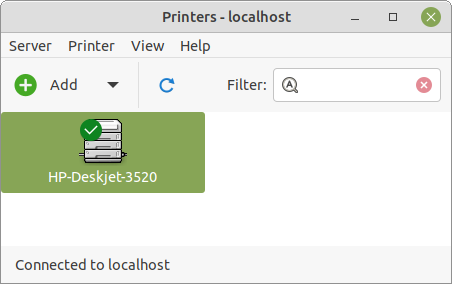
If you need to configure a network (or wireless) printer manually, you can follow these simple steps. Before you start, ensure that the printer is turned on and connected to the same network as your computer.
- Open the Printers application at Menu Administration Printers .
- Click Add .
- Click on Network Printer to view the network printers automatically detected by Ubuntu MATE.
- Select the printer from the list and click Forward . Note that a driver has been automatically selected for you. If your printer driver is not automatically selected, you can select the manufacturer and the model from the database of drivers when prompted.
- On the next screen, you can accept the suggestions provided or you can name your printer, give it a long description and even name its location.
- Click Apply to complete the configuration.
- Print a test page to verify the setup and you are ready to begin using your network printer.
Scanning
 The Simple Scan application, found in the Ubuntu MATE menus at Menu > Graphics > Simple Scan , provides a simple and easy way to scan your documents. Once your scanner is connected via USB or over the network, configuration is usually automatic.
The Simple Scan application, found in the Ubuntu MATE menus at Menu > Graphics > Simple Scan , provides a simple and easy way to scan your documents. Once your scanner is connected via USB or over the network, configuration is usually automatic.
Using Simple Scan is as easy as: load your document, press Simple Scan's Scan button, then save the image. For more information about how to use Ubuntu MATE's more advanced scanning capabilities, view the Simple Scan Manual by pressing F1 while Simple Scan is open.
PDF Creation
 Whether you are scanning a page, writing a book, or saving a web page, you sometimes need to make a PDF file from a document. You don't need a special application with Ubuntu MATE. PDF creation is built-in. Most applications provide a menu selection to Save As PDF or Export to PDF . If the application you use does not offer one of those options, Ubuntu MATE provides the ability to print a document or file in PDF format. See the illustration.
Whether you are scanning a page, writing a book, or saving a web page, you sometimes need to make a PDF file from a document. You don't need a special application with Ubuntu MATE. PDF creation is built-in. Most applications provide a menu selection to Save As PDF or Export to PDF . If the application you use does not offer one of those options, Ubuntu MATE provides the ability to print a document or file in PDF format. See the illustration.
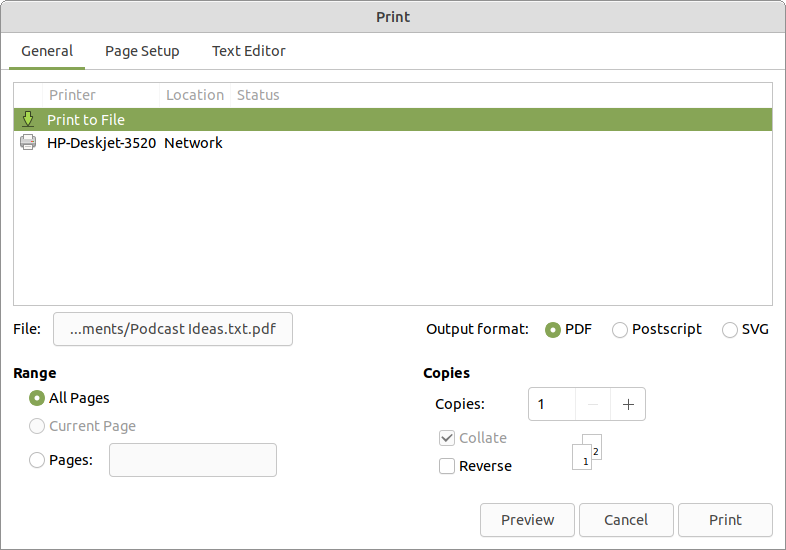










0 comments:
Post a Comment